Step 1: Go to the Orders screen.
Step 2: If you select all orders one more checkbox will populate.
Step 3: Click on the checkbox to select all records.
Step 4: Click on the “Action” tab and select the preferred option from its drop-down menu.
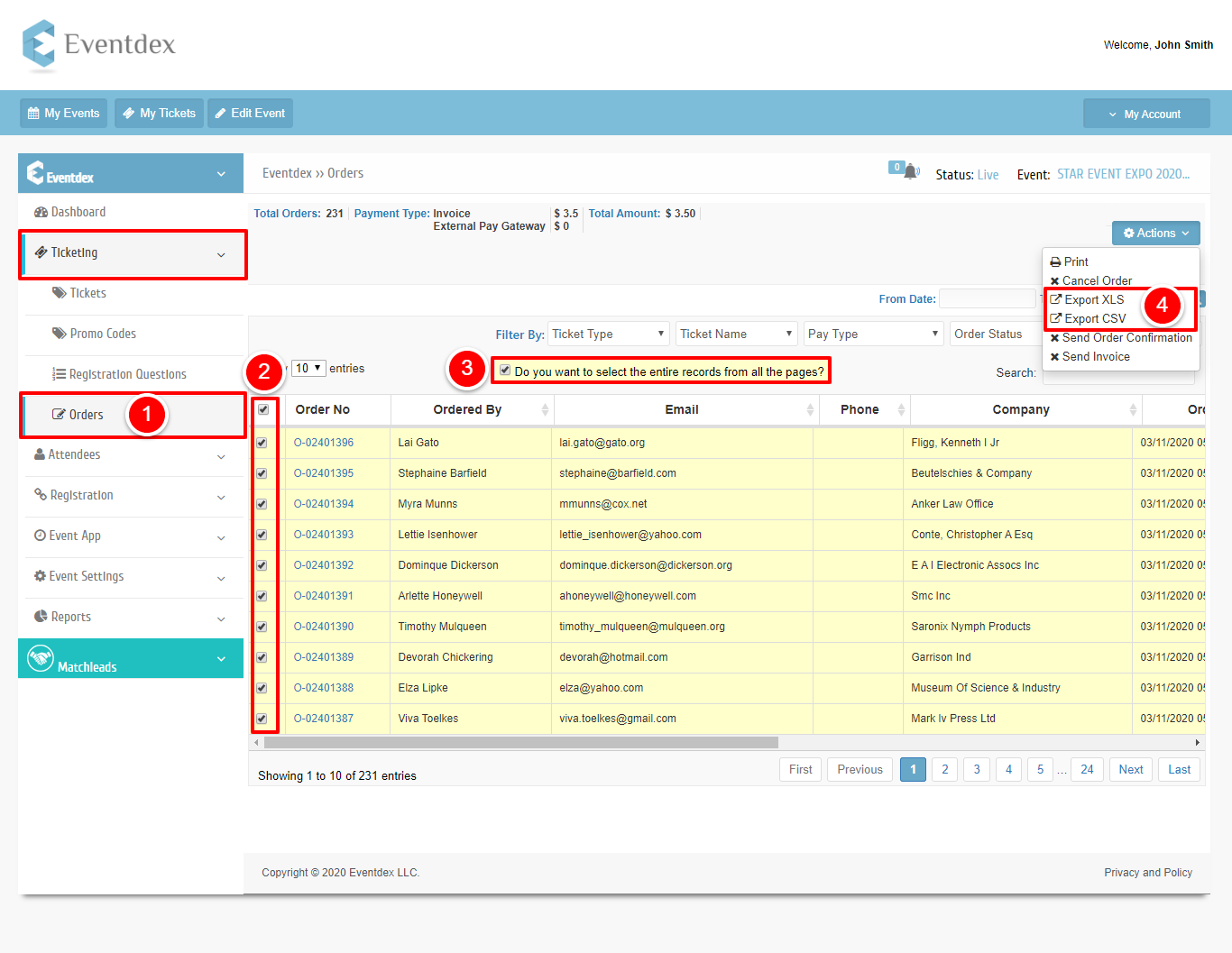
If need to export all the records, please select all checkboxes at the top of order selection and click on Export CSV or XLS under Actions.
The data is available to you in the selected format that can be saved in your system, easily.
