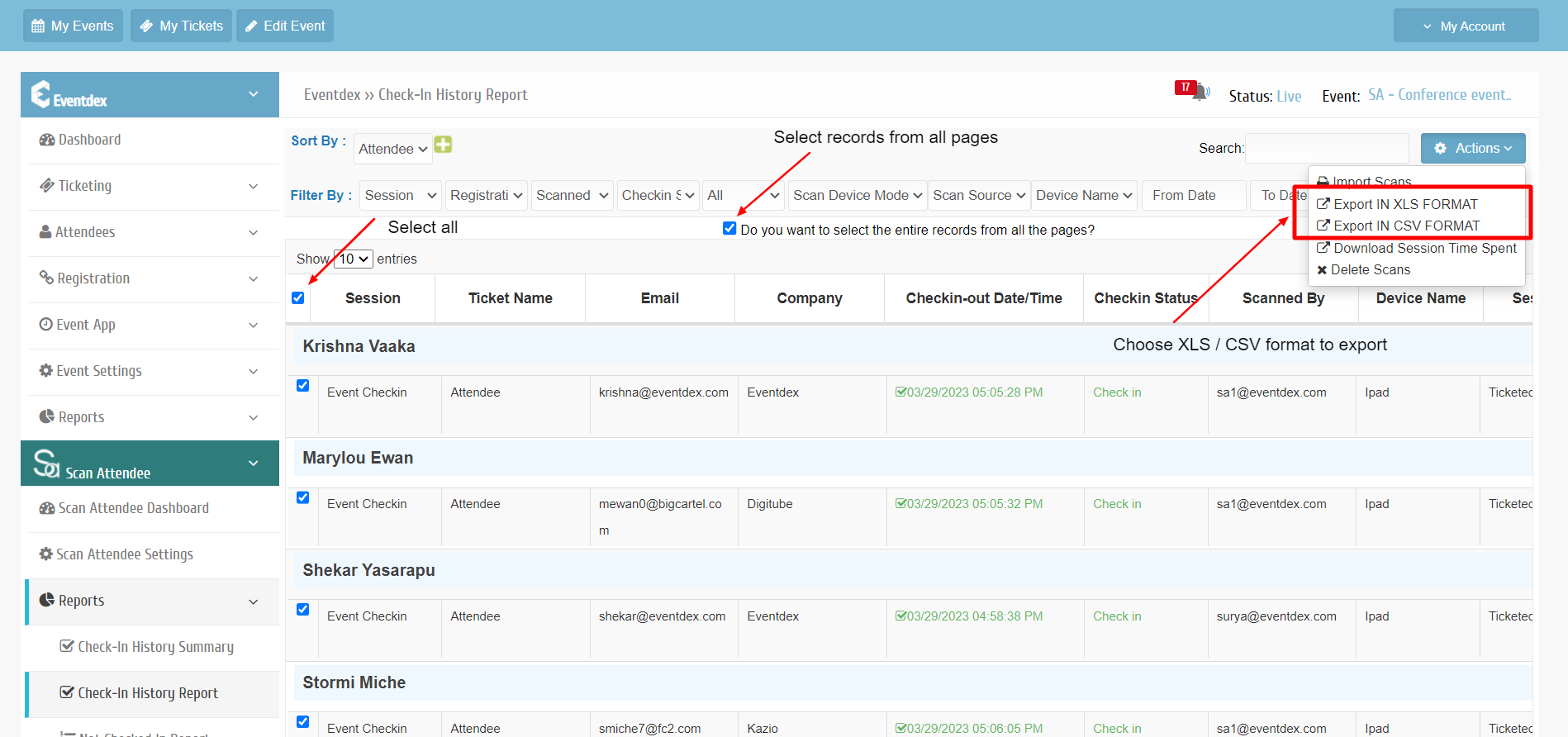Step 1. Go to Eventdex App >> Login >> Select the Event >> Scan Attenee >> Reports >> Check-In History Reports
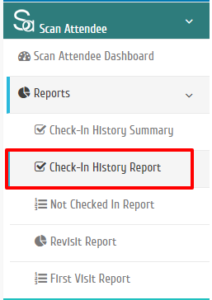
Step 2. “Check-In History Report” Section appears on the screen.
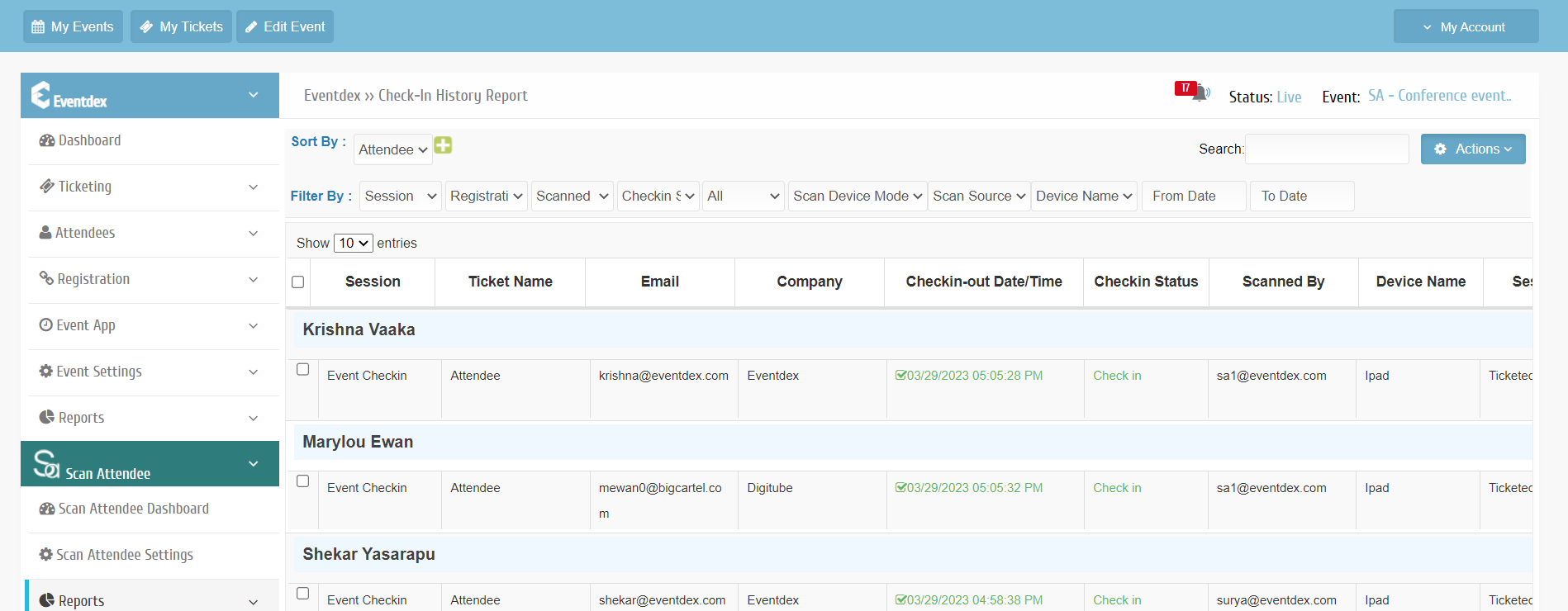
Step 3. In the “Sort By” section, select the “Attendees” from the accordion menu.
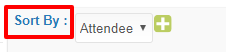
Step 4. Complete details of Attendees with their Session attended, Ticket name, email id, company name, Check-In date with time, name of the session manager who scanned their badges, scanning device name, badge label, etc. appear in an organized table format.
![]()
Step 5. The “Filter By” options helps you to get list of attendees depending on the “Sessions” they attended, their type of Registration done in the event by you (‘Import’ list from the system or Manual registration through Scan Attendee App), select the name of the Session Manager, select according to Check-In/Check-out status, select from All/Unique/Current attendee list, or by giving the preferred event dates.
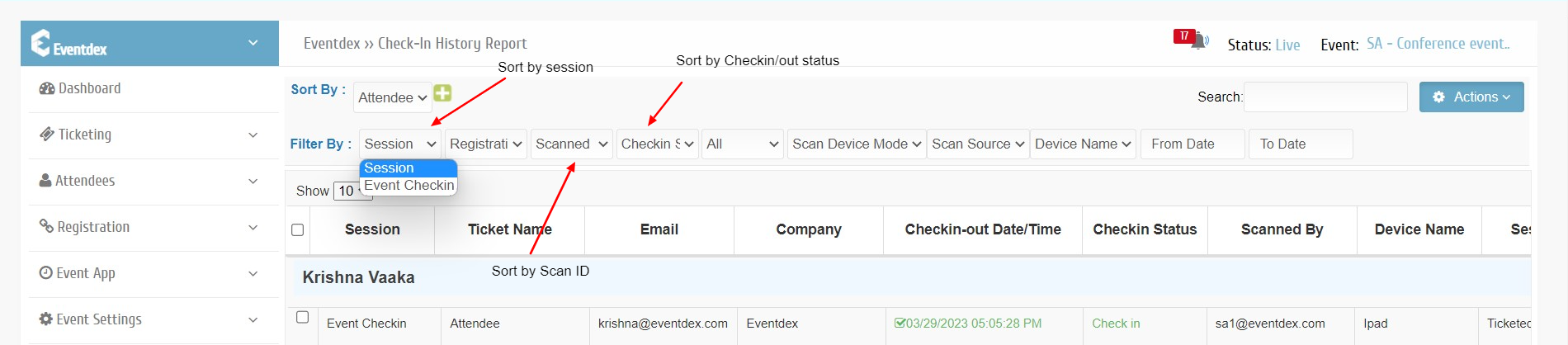
Step 6. According to the given preference in the above mentions sections, Attendee list will appear in the table with its details.
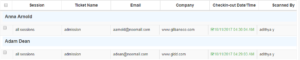
Step 7. To Export the data, Select all -> Select record from all pages – > Actions -> Export in XLS or CSV Format and the data will be downloaded