What are Tags ? How to assign tags for the tickets or attendees ?
- If you need to print multiple badges based on the ticket category or badge labels, you can assign Tags to the tickets or an attendee. Each Tag can have its own design for the badges, and the system will select the appropriate badge based on the assigned Tag for each attendee or ticket.
- Furthermore, you can assign more than one Tag to an attendee or ticket and prioritize which one should be printed first.
Ticket Level:
Single Tag : To assign tags, navigate to the Ticketing section, then Tickets. Choose the ticket you want to assign a tag to, apply the tag, and save the changes.
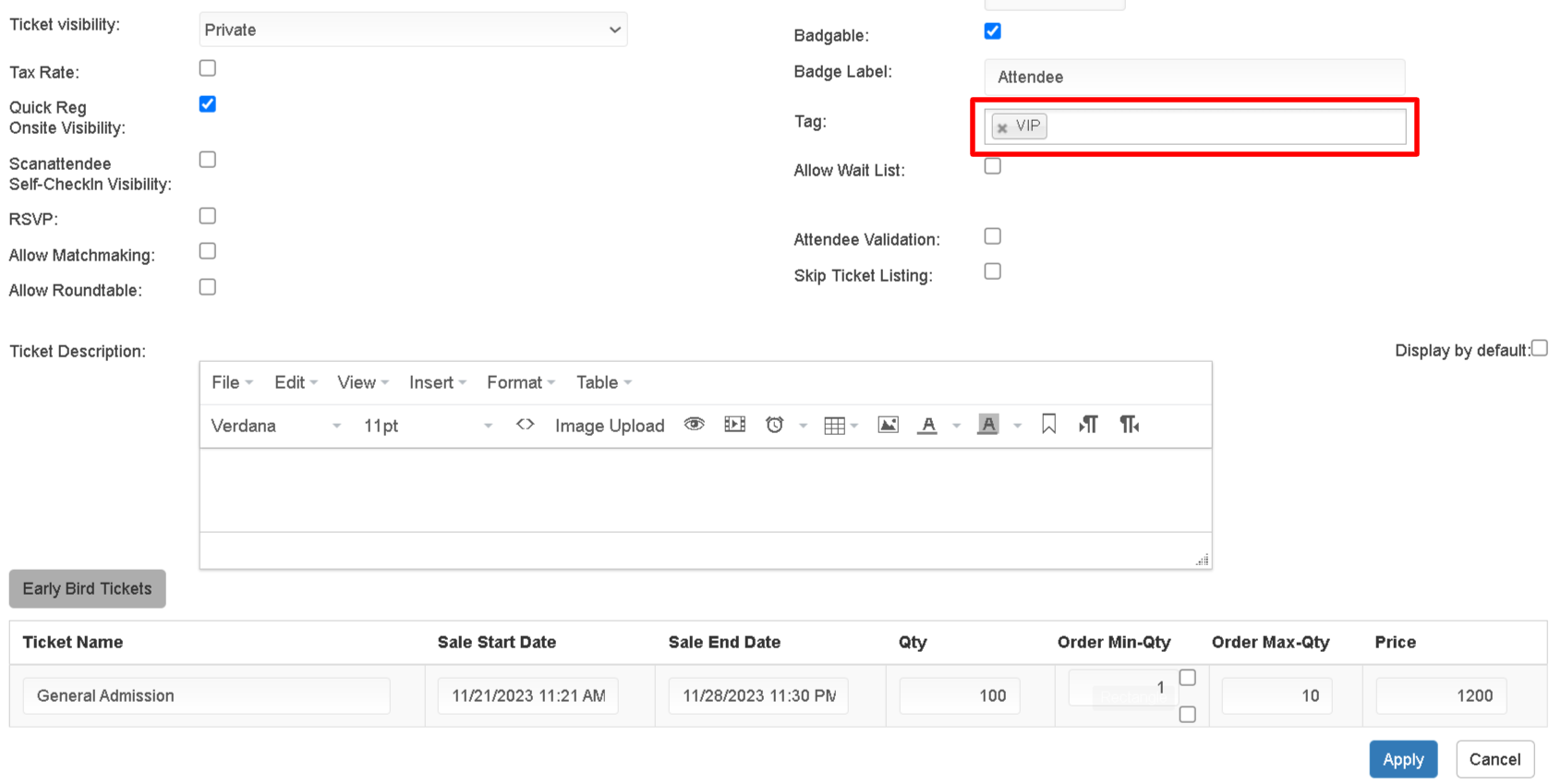
Multiple Tag : To assign Multiple tags, navigate to the Ticketing section, then select Tickets. From there, you can assign multiple tags by clicking on the option to do so. Once you have assigned the desired tags, remember to click on Apply and Save to save your changes.

Attendee Level:
Single Tag : To assign tags on the attendee screen, navigate to the attendees section, search for the specific attendee, access the tags section, assign the desired tag, and click on the save button.

Multiple Tags : To assign multiple tags on the attendee screen, follow these steps: go to the attendees section, find the attendee you want, open the tags section, assign the tags you need, and finally, click on the save button.

How To Enable Dynamic Template Option :
Navigate to the ScanAttendee settings and select the dynamic templates option. Then, turn on the dynamic templates feature and activate the tags option under the print tag priority setting.

Tag Priority: If there are several tags, You can choose which tag to display on the badge by prioritizing it through drag and drop, in case of multiple tags.

Dynamic Template : ScanAttendee Web App
In the ScanAttendee app you must create various templates for each tag. Choose one badge to be the default and associate it with a specific tag. The badge will be produced according to the assigned tags, displaying only the relevant information.

