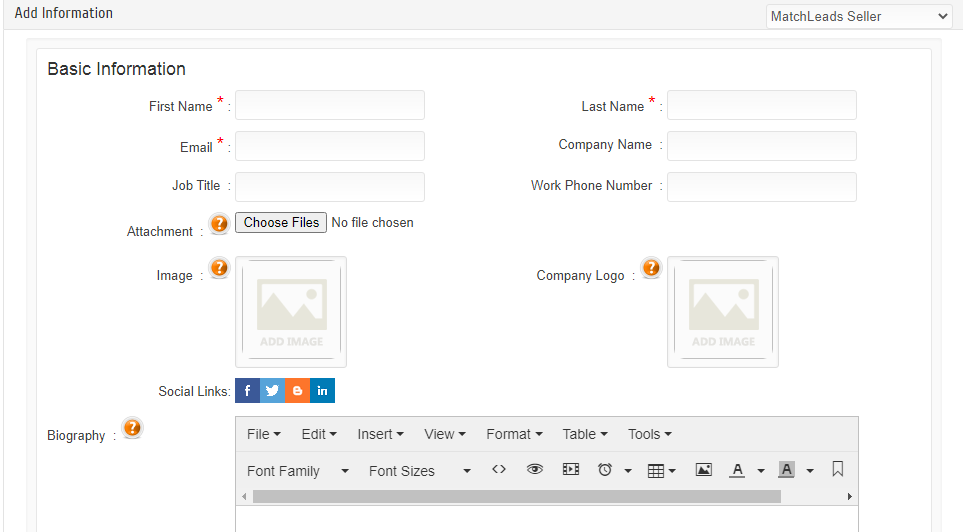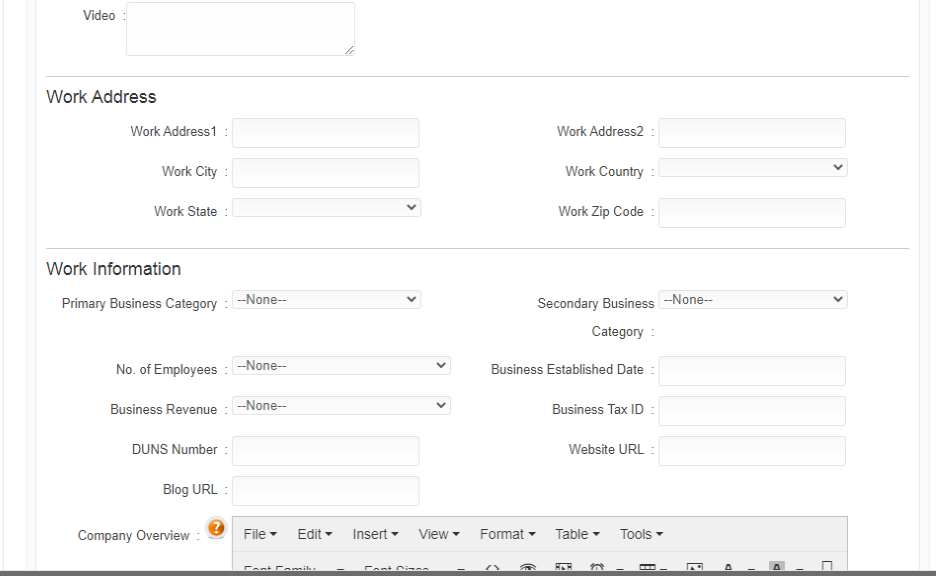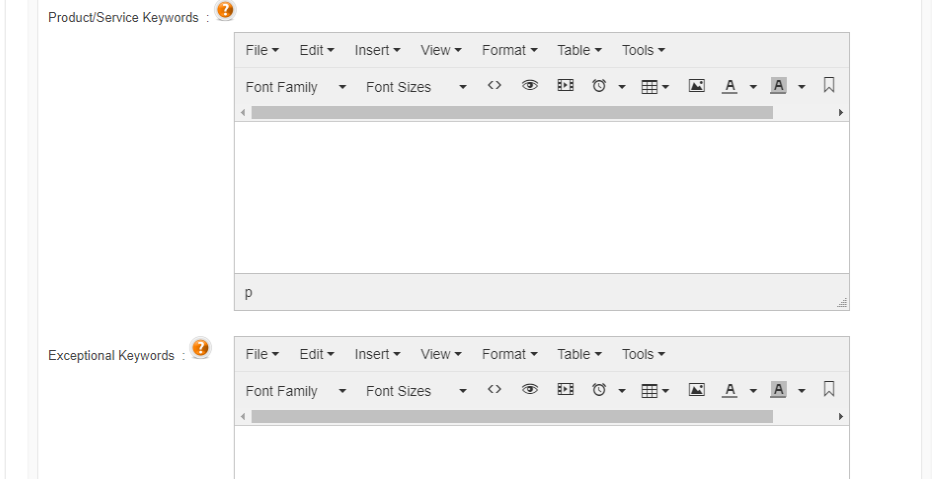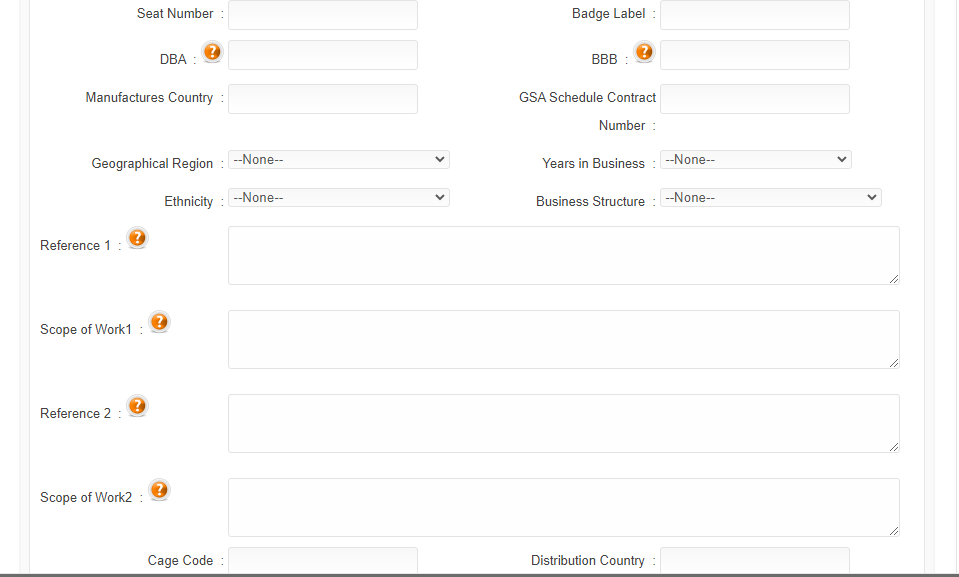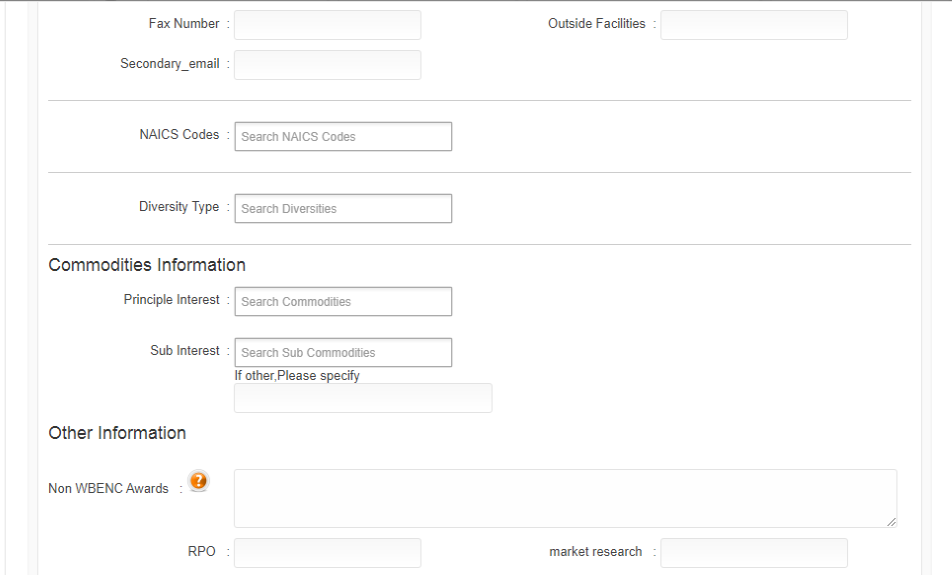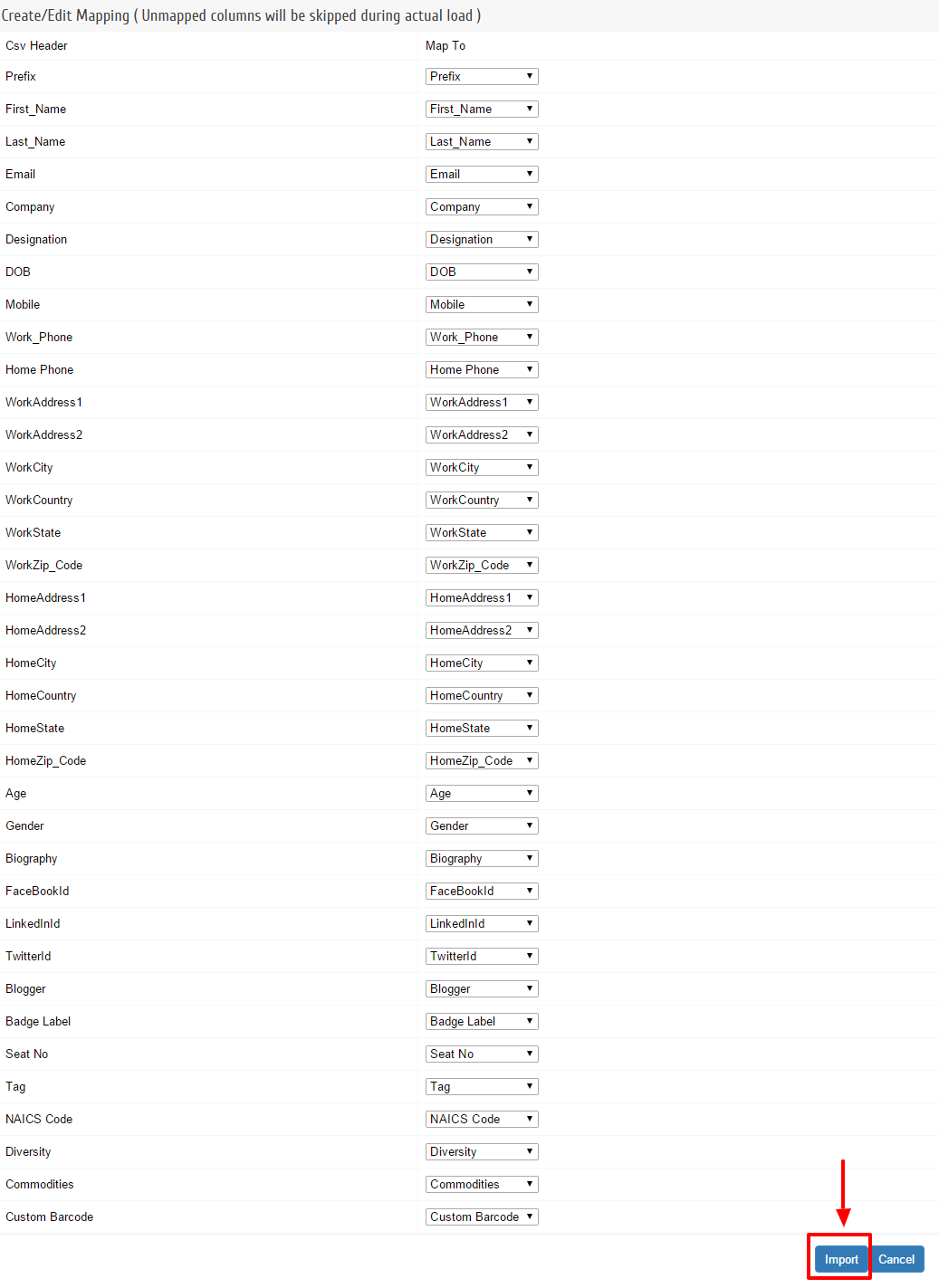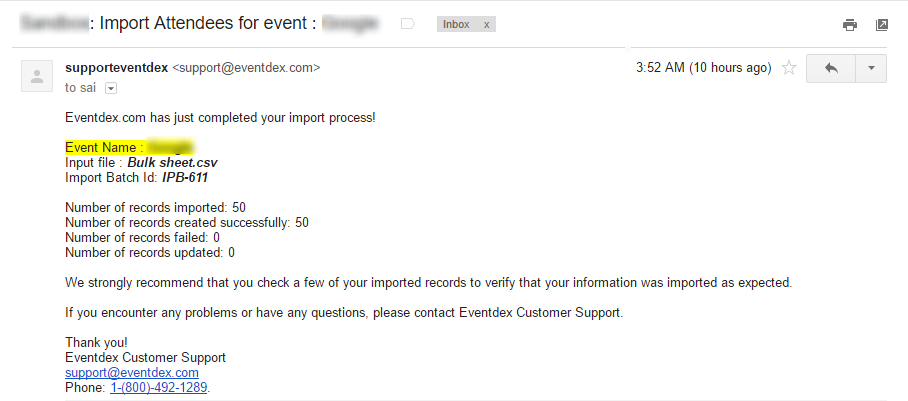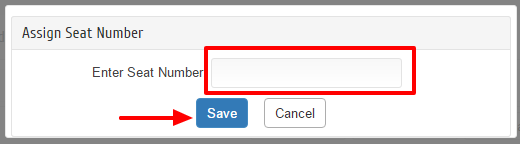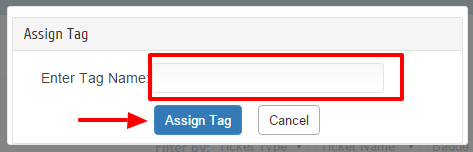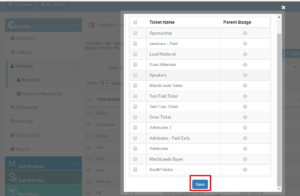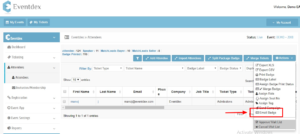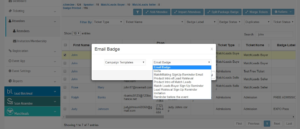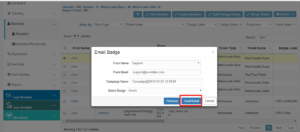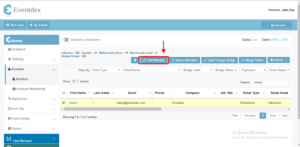You can manage the attendees to your event, and check the number of attendees from the Attendee page
- Manage Attendees
- Import Attendees
- Badge Design
- Assign Badge Label
- Assign Badge Print Status
- Assign Role
- Assign Seat No.
- Assign Tag
- Merge Tickets
- Email a Badge
- Add An Attendee Manually
- Can we add same attendee to another ticket?
Manage Attendees
Path: Log in into Eventdex >> Attendees >> Attendees (See the picture below). Now you can see list of Attendee for the Event your hosting.
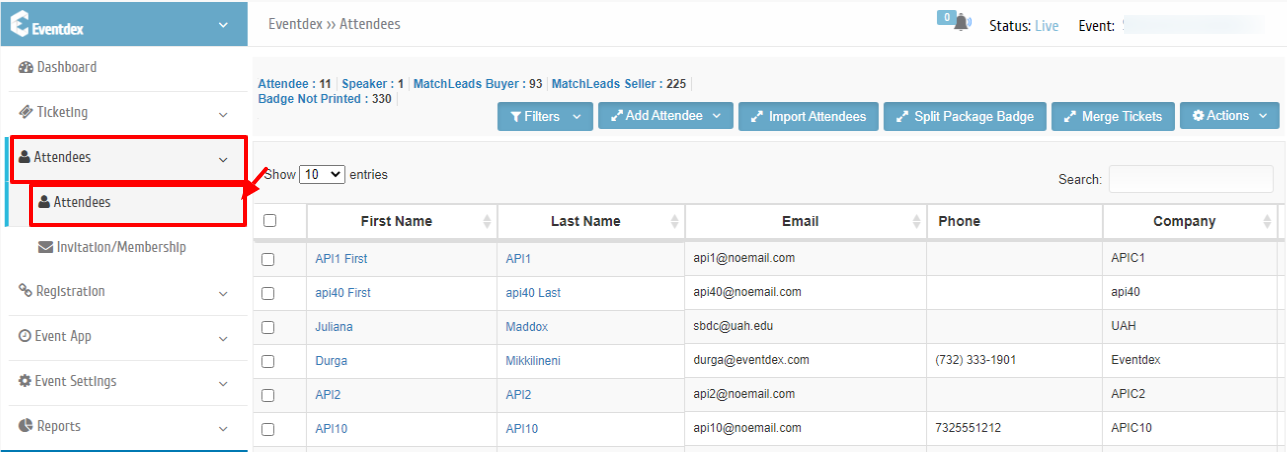
From the Attendee View-tab you can do the following:
- Check the attendees to your event
- Edit Attendee Information
- Badge Design
- Assign a Badge Label
- Assign Badge Print Status
- Merge Badge
- Assign Role
- Assign Seat No
- Assign Tag
- Filter By (Ticket Type, Ticket Name, Badge Label, Badge Status, Check-in Status, Tag)
Import Attendees
It’s quick and simple to import attendees in Eventdex portal, and all you have to do is log into Eventdex portal with your username and password and follow below steps.
Steps to import attendees:
1. Go to Attendees tab and click on Import Attendees Button.
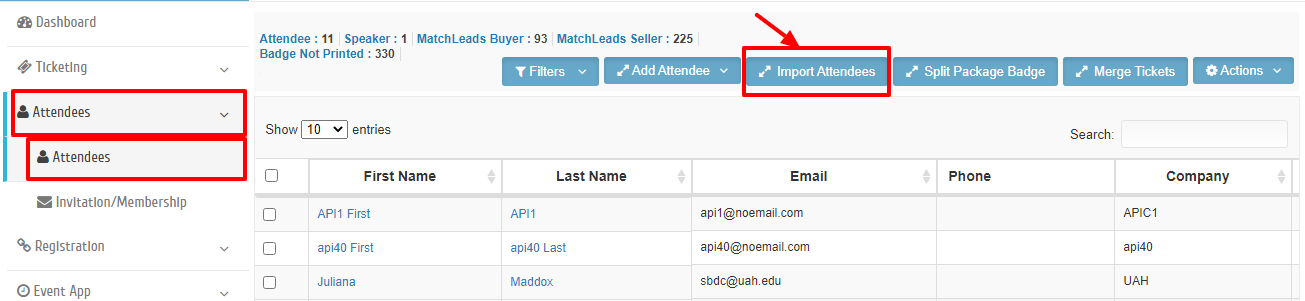
2. Before proceeding with import , make sure to read notes provided. So that you can import attendees with out any mess.
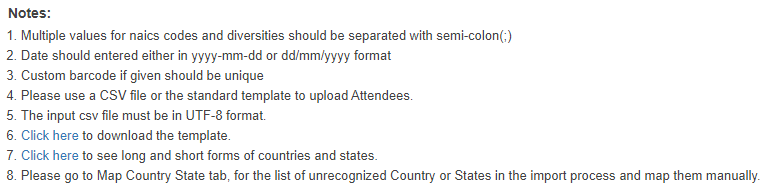
3. Download the template, click on Click here link to download sample template.
Note: Even you can get long and Short forms of countries and States. Just click on the link provides in notes.
4. Select File to Import options:
- Choose the file that is ready with Attendee details in given format and select the Ticket
- Allow duplicates emails: If you import the data and if there are any records in the system with the same email address, the system will create a new record with the same email address.
- Don’t allow duplicate Emails: If you import the data and if there are any records in the system with the same email address, the system will not overwrite the existing data, but it will add the new data if the field is empty associated with the same email address.
- click on Next button.
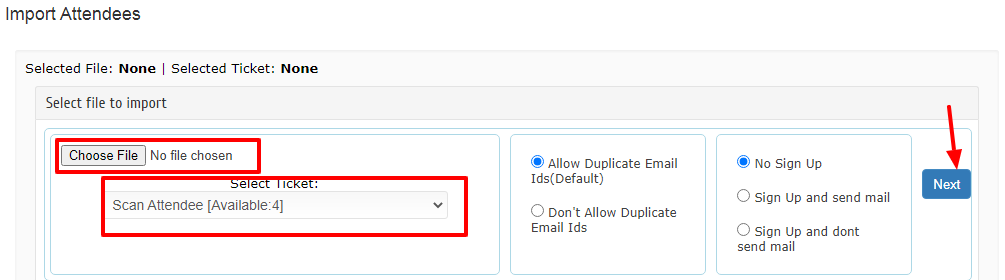
5. Now you need to map fields.
Note: Unmapped column will be skipped during actual load.
6. Click on Import button once done with field mapping
Go to Attendee tab and cross check your imported records to verify that your information was imported as expected.
7. Event admin will receive Import status email.
Badge Design
For the Badge Design, you can refer to the Badge Designer Help Guide
Assign Badge Label
1. Go to Attendees tab and select an attendee or multiple attendees to assign badge label.
2. Expand Settings Action button and click on Badge Label.
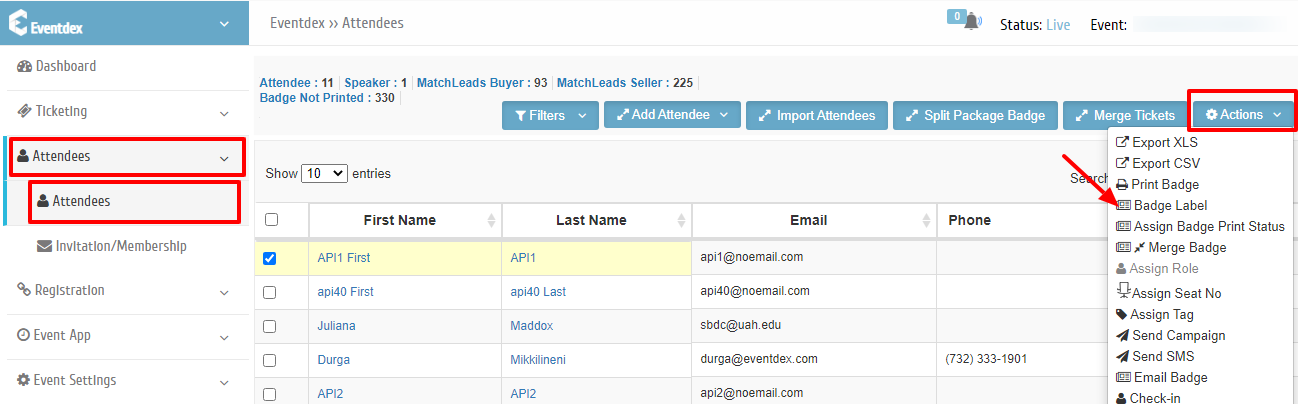
3. Enter badge label and click on save button to save.
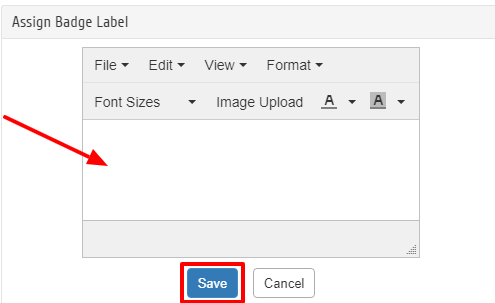
Now go back and check the Attendee Badge label. Attendee will be assigned with new badge label.
Assign Badge Print Status
You can assign Badge print status to an attendee or list of attendees in bulk.
1. Go to Attendees tab and select an attendee or multiple attendees to assign badge print status.
2. Expand Settings Action button and click on Assign Badge Print Status.
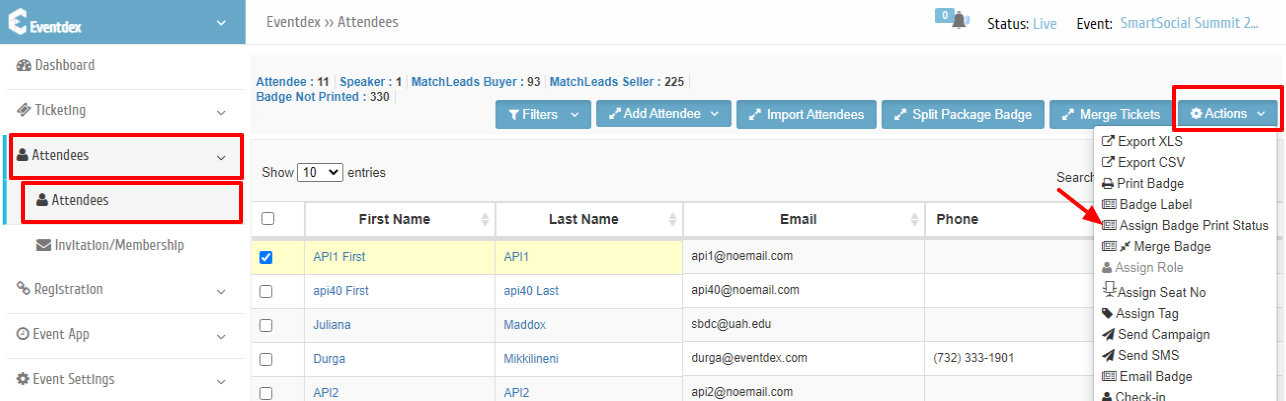
Assign Role
You can assign a role to an attendee
1. Go to Attendees tab and select an attendee to assign role.
2. Expand Settings Action button and click on Assign Role
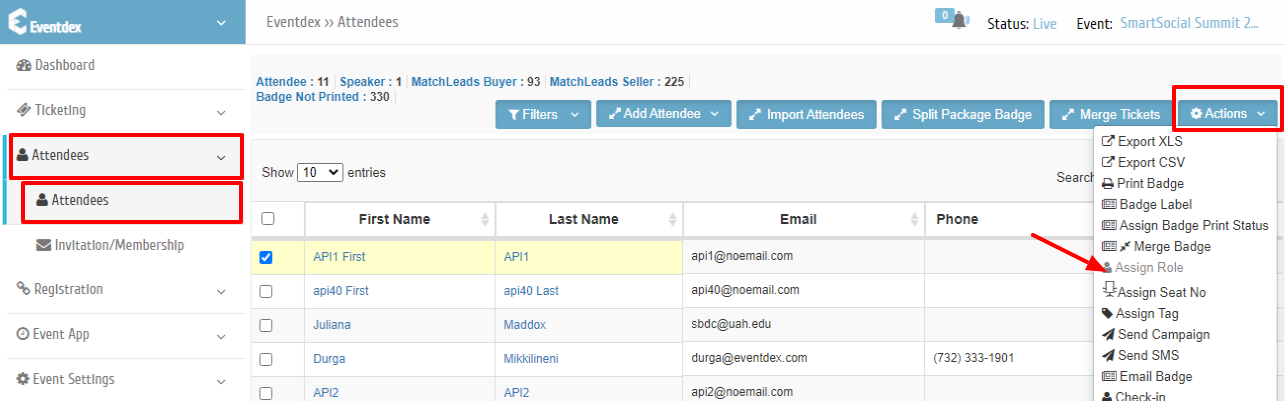
3. Select a role from the list and assign it to an attendee.
Make sure to save the assign role.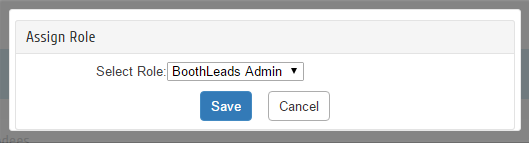
Assign Seat No
1. Go to Attendees tab and select an attendee to assign seat No.
2. Expand Settings Action button and click on Assign Seat No
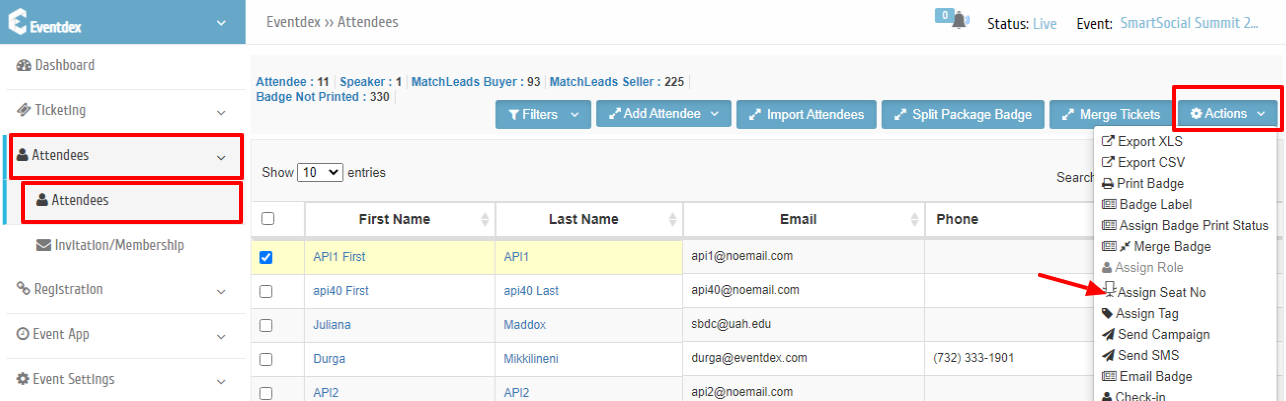
3. Assign Seat No. popup will display, Enter Seat No. and click on Save button.
Go back to that Attendee and verify whether seat No is assigned correctly.
Assign Tag
1. Go to Attendees tab and select an attendee to assign tag.
2. Expand Settings Action button and click on Assign Tag.
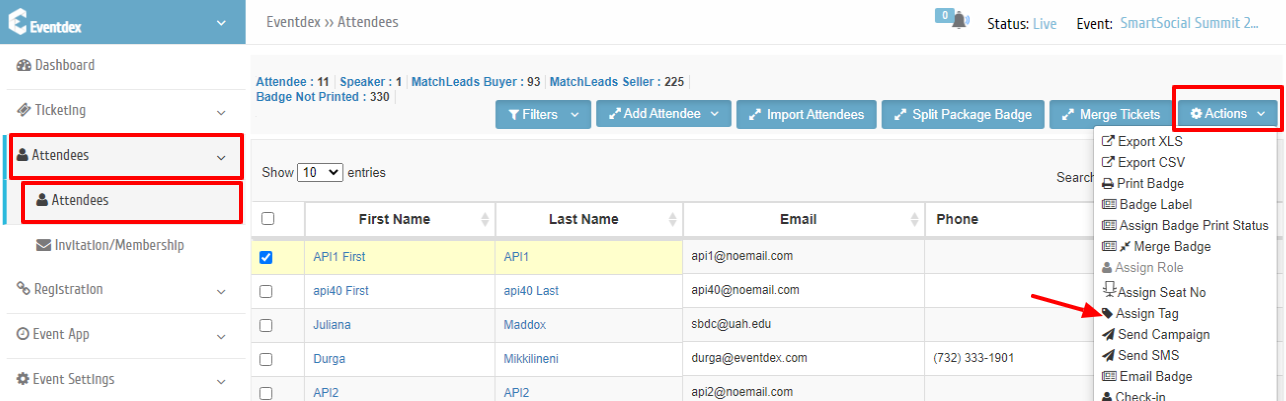
3. Enter the Tag Name and click on the Assign tag button.
Merge Tickets
How to Merge Tickets?
1. Go to Eventdex >> Attendees.
2. Click on “Merge Tickets” Tab.
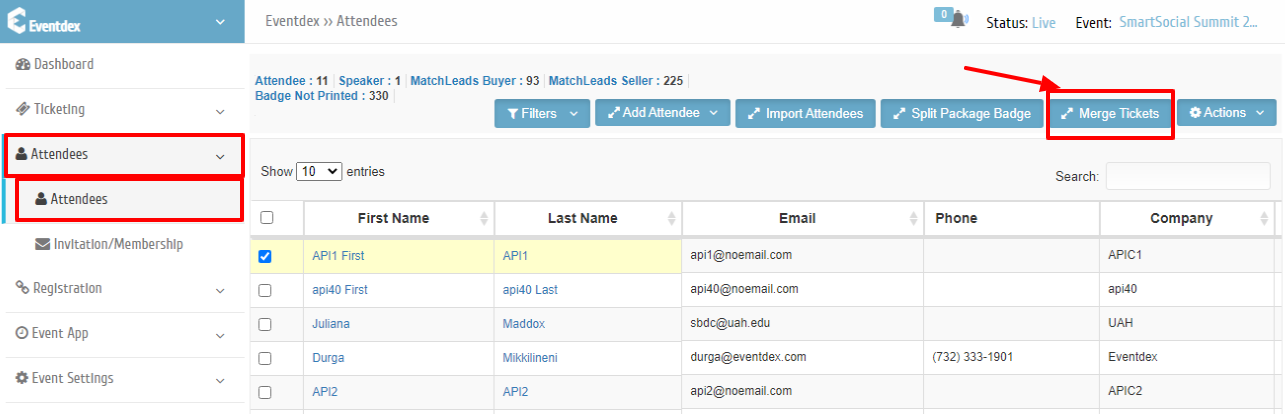
3. Select the Tickets to be merged & give one of them as a Parent Badge. “Save” to confirm it.
Email-a-Badge
How to Email-a-Badge to attendee?
1. Go to Eventdex >> Attendees
2. Click on “Action” tab & from its drop-down menu select “Email Badge“. Select the required type & click “Next“.
3. Check the details & click “Send Email“.
Add an Attendee Manually
How to add an Attendee Manually for your event?
Go to Eventdex >> Attendees
- Click on “Add Attendee” Tab.
2. Enter required information & click “Save“.