How to get a list of Buyer’s Appointment along with their Table Numbers for a Matchmaking event?
Event Admin can get the list of appointments scheduled for Buyers at the Matchmaking event along with their assigned Table Numbers from here. Please follow the given steps to get the result.
Step 1. Eventdex Portal >> Log in by entering your credentials >> Select the desired Event
Step 2. Click on “Matchleads” tab >> Reports >> Table Numbers.
You will get complete Buyer’s appointment details as Buyer Name, Company Name, Table Number & Table Location. You can click the arrows given in each column to sort the result (Alphabetical/Table Number sequence/Booking order) as per your requirement.
How to Print the list of Table Numbers assigned to each Buyer for Matchmaking event?
Step 1. Eventdex Portal >> Log in by entering your credentials >> Select the desired Event
Step 2. Click on “Matchleads” tab >> Reports >> Table Numbers.
Step 3. Set your preferences – Alphabetical/Table Number sequence/Booking order, for printing the list by changing the arrow icons given in columns: Buyer Name, Company Name, Table Number & Table Location.
Step 4. Select the records that you want to print.
Step 5. Click on the “Print” tab given on the top right side of the screen.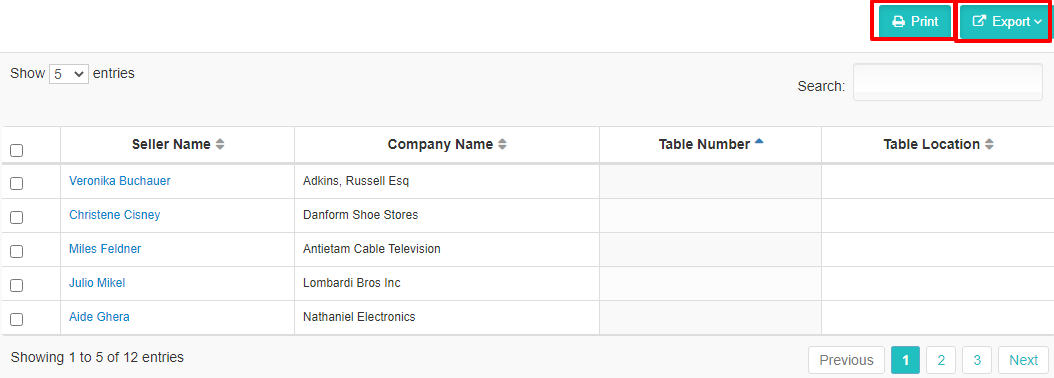
(Make sure your printer is properly connected to your system to perform the printing command)
How to download the list of Table Numbers assigned to each Buyer for Matchmaking event?
Step 1. Eventdex Portal >> Log in by entering your credentials >> Select the desired Event
Step 2. Click on “Matchleads” tab >> Reports >> Table Numbers.
Step 3. Set your preferences – Alphabetical/Table Number sequence/Booking order, for printing the list by changing the arrow icons given in columns: Buyer Name, Company Name, Table Number & Table Location.
Step 4. Select the records that you want to download/export.
Step 5. Select your preferred records from the table, that you want to export/download.
Step 6. Click on the “Export” tab given in the top right corner of the screen and select the CSV / XLS format in which you want to download the report.
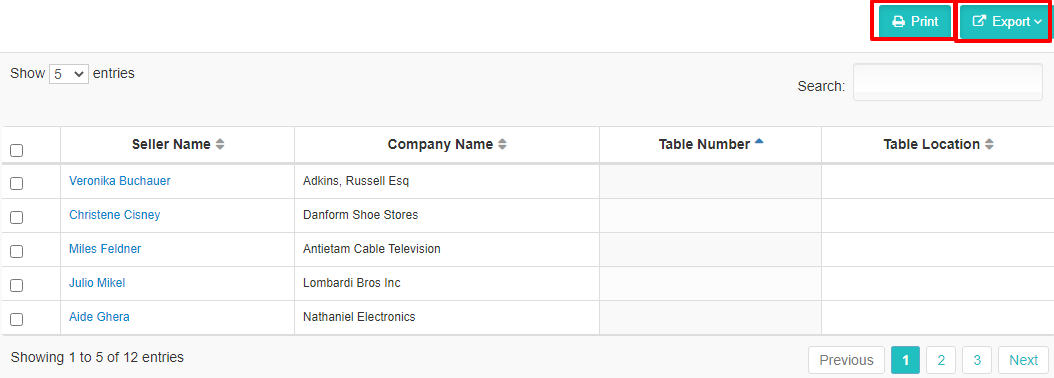 Step 7. The data is available to you in the selected format that can be saved into your system, easily.
Step 7. The data is available to you in the selected format that can be saved into your system, easily.
