How to view Total Buyer/Seller SignUp Reports?
Event Admin can view the details of all those buyers who have purchased the Matchleads Buyer’s tickets but not have signed up the portal, yet. Please follow the below given steps to view this report.
Step 1. Eventdex Portal >> Log in by entering your credentials >> Select the desired Event
Step 2. Click on “Matchleads” tab >> Reports >> SignUps
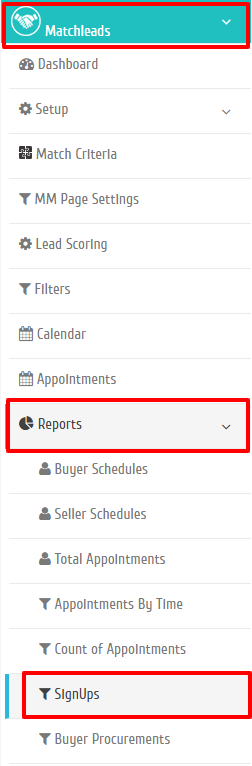
Step 3. Select the preferred option from the ticket Dropdown. i.e. Matchleads Buyer, Matchleads Seller etc.
Step 4. Select the preferred option from “Appointments” drop-down menu.
All: All records are shown.
Yes: Records with Scheduled Appointments.
No: Records with No Appointments.
You will get the result with all buyer’s/Seller’s details and records with Signup Status showing ‘True’ states that these particular Buyers/Sellers have already signed up and Buyer’s/Seller’s record with ‘False’ status shows that they have not signed up the App.
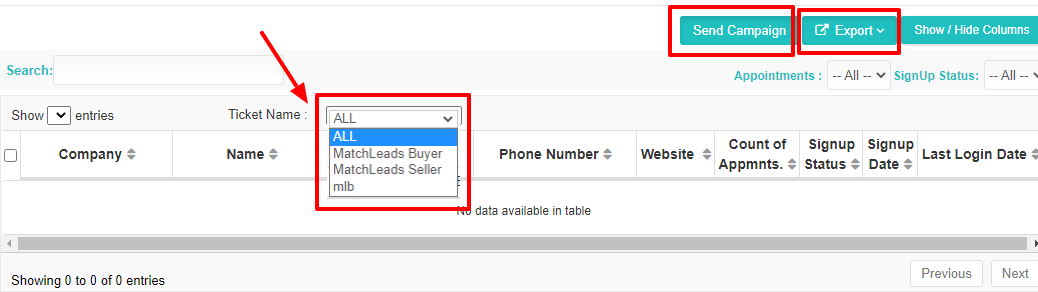
How to Download the Buyers/Sellers Signup Report?
Step 1. Eventdex Portal >> Log in by entering your credentials >> Select the desired Event
Step 2. Click on “Matchleads” tab >> Reports >> SignUps
Step 3. Select the preferred option from “Appointments” drop-down menu.
All: All records are shown.
Yes: Records with Scheduled Appointments.
No: Records with No Appointments.
Step 4. Select the preferred “SignUp Status” from its drop-down menu.
All: All records are shown.
True: Buyers who have signed up.
False: Buyers who have not signed up.
Step 5. Select the records checkbox that you want to download.
Step 6. Click on the “Export” tab given in the top right corner of the screen and select the CSV / XLS format in which you want to download the report.
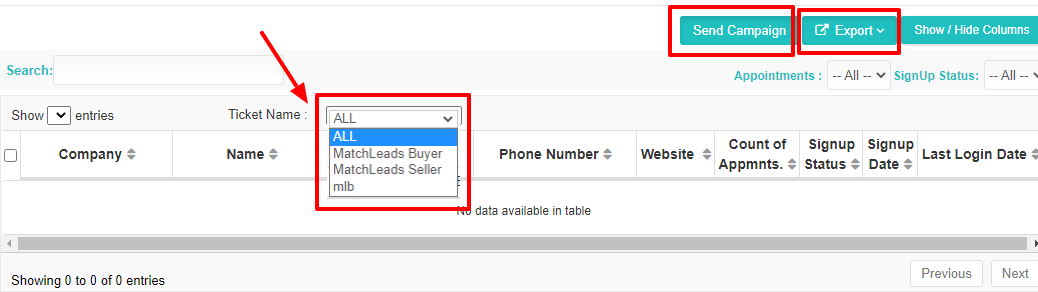
Step 7. The data is available to you in the selected format that can be saved into your system, easily.
How to run a campaign for Buyers/Sellers who did not signup?
Event Admin can quickly run a campaign for those buyers who didn’t signup the App. By doing this, Event Admin can inform/remind buyers to get signed up quickly so that they can view Seller’s profiles and request appointments with them without any further delay for the Matchmaking event. To run an email campaign please follow the given steps:
Step 1. Eventdex Portal >> Log in by entering your credentials >> Select the desired Event
Step 2.Click on “Matchleads” tab >> Reports >> SignUps
Please make sure,
(i) The “Email” tabs are Enabled (turned ON) in “Event Details” & “Profile Settings” (Buyer Column) of “Setup” category of Matchleads.
(ii) Eventdex >> Event Settings >> Attendee Settings >> Ticket Settings >> Email ( “Check” mark all 3 field boxes: Include Fields, Require Fields & R, and save it)
Step 3. Select the records for whom you want to send reminder emails.
Step 4. Click the “Send Campaign” button.
Step 7. Select “Matchmaking Signup Reminder Email” option and click on “Next” tab.
Step 8. Enter your details and click on “Send Email” tab.
Step 9. Reminder Email is sent to the preferred buyers/sellers.
