How to view all Buyers/Seller Open Appointment Slots?
Event Admin can easily check the open appointment slots of buyers in “Buyer Open Appointments” category. Please follow the instructions to view this result:
Step 1. Eventdex Portal >> Log in by entering your credentials >> Select the desired Event
Step 2. Click on “Matchleads” tab >> Reports >> Open Appointments
Step 3. Select the preferred option from the ticket Dropdown. ie Matchleads Buyer, Matchleads Seller etc.
The shown time slots are available for buyers to be engaged for appointments with sellers, Sellers to be engaged for appointments with buyers.
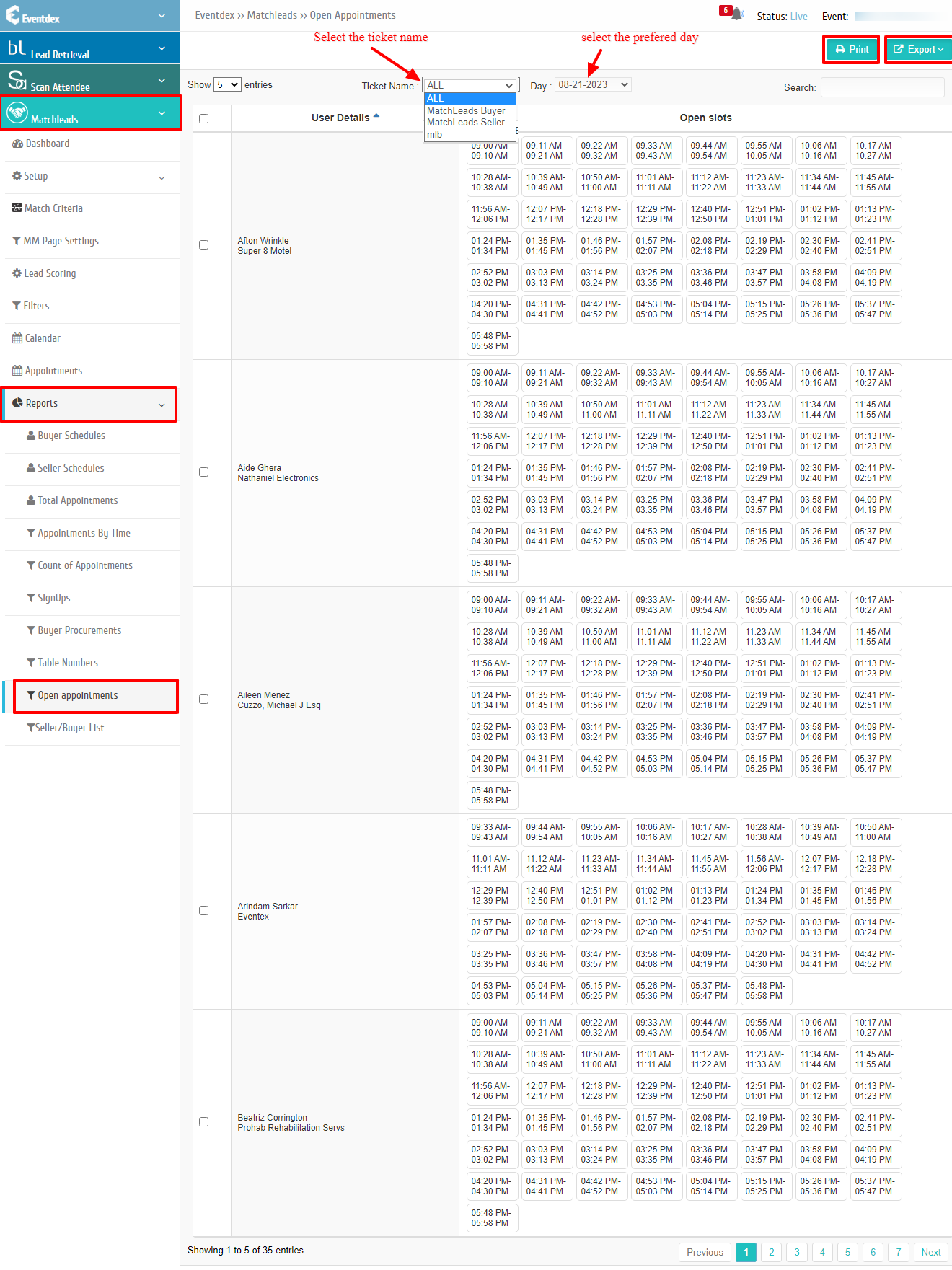
How to Print the Buyer/Seller Open Appointment Slots?
Step 1. Eventdex Portal >> Log in by entering your credentials >> Select the desired Event
Step 2. Click on “Matchleads” tab >> Reports >> Open Appointments
Step 3. Select the preferred option from the ticket Dropdown. ie Matchleads Buyer, Matchleads Seller etc. then Select the records that you want to print.
Step 4. Click on the “Print” tab given on the top right side of the screen.
(Make sure your printer is properly connected to your system to perform the printing command)
How to download the Buyer/Seller Open Appointment Slots?
Step 1. Eventdex Portal >> Log in by entering your credentials >> Select the desired Event
Step 2. Click on “Matchleads” tab >> Reports >> Open Appointments
Step 3. Select the preferred option from the ticket Dropdown. ie Matchleads Buyer, Matchleads Seller etc. then Select the records that you want to download/ export.
Step 4. Click on the “Export” tab given in the top right corner of the screen and select the CSV / XLS format in which you want to download the report.
Step 5. The data is available to you in the selected format that can be saved into your system, easily.
