Step 1. Eventdex Portal >> Log in by entering your credentials >> Select the desired Event
Step 2. Click on “Matchleads” tab >> Reports >> Seller Schedules
Step 3. Select the preferred Seller Schedules from the given table by clicking “Checkbox” checked.
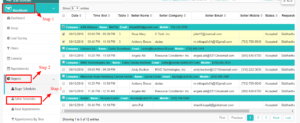
Step 4. Click on “Actions” tab given on the top right side of the screen. Click on the desired printing option from its drop-down menu.
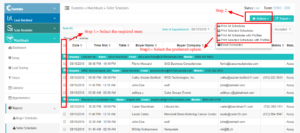
Step 5. Select the preferred option from the drop-down menu of the “Order By” option.
Step 6. Click on “Print” tab to print the selected Seller schedule or click on “Cancel” to exit the page.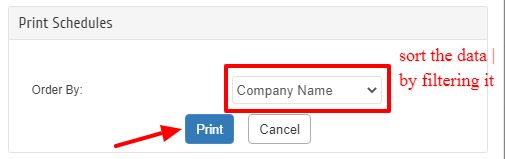
(Make sure your printer is properly connected to your system to perform the printing command)
You can also email the schedules and export the sellers schedules
