To import the codes data for custom data settings, follow the given tabs sequence.
Step 1. Eventdex Portal >> Login >> Select the Event >> Event Settings >> Custom Data Settings.
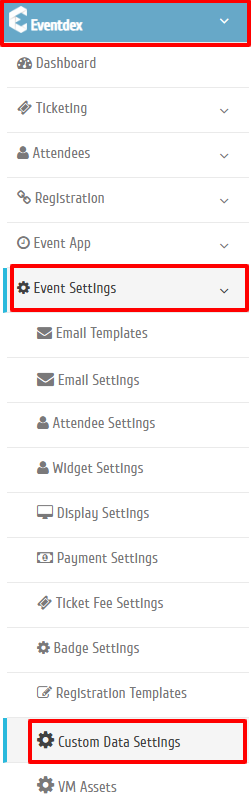
Step 2. Select any category from the Custom Data Settings for which you want to import the data. Here we are taking category – “Commodities“, click on it.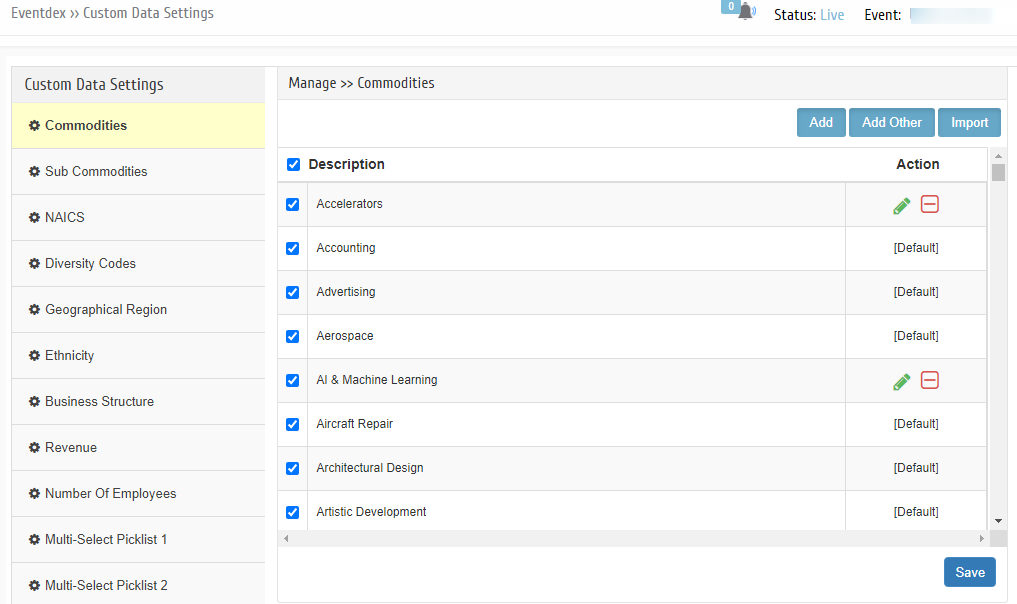 Step 3. Click on “Import” tab.
Step 3. Click on “Import” tab.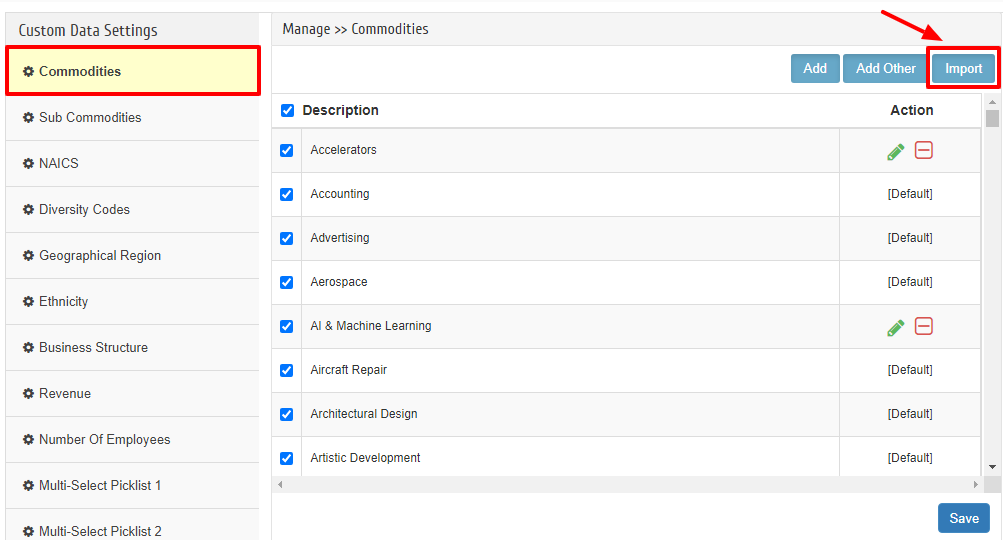
Step 4. Click on “Choose File” tab and select the file from system to upload it to the portal. (It should be noted that the data to be uploaded to the portal should be done with caution as there is no rollback option of it in the system)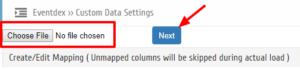
Step 5. After choosing the file click on “Next” tab and select the “Map fields” according to sheet and click on “Import” tab
Step 6. The new data is uploaded in the “Custom Data Settings” of the portal.
Step 7. Click “Check” on the codes boxes which you prefer to reflect on the webpages.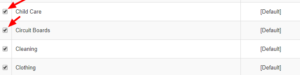
Step 8. Click on “Save” tab to confirm the process.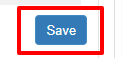 The newly added imported codes will reflect on the desired places of event webpages.
The newly added imported codes will reflect on the desired places of event webpages.
