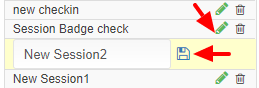Event Admin can make changes in the Scan Attendee App display features. Only selected (enabled) features will be displayed to the audience for use.
Path: Log in into Eventdex >> Event App >> App Settings >> Scan Attendee
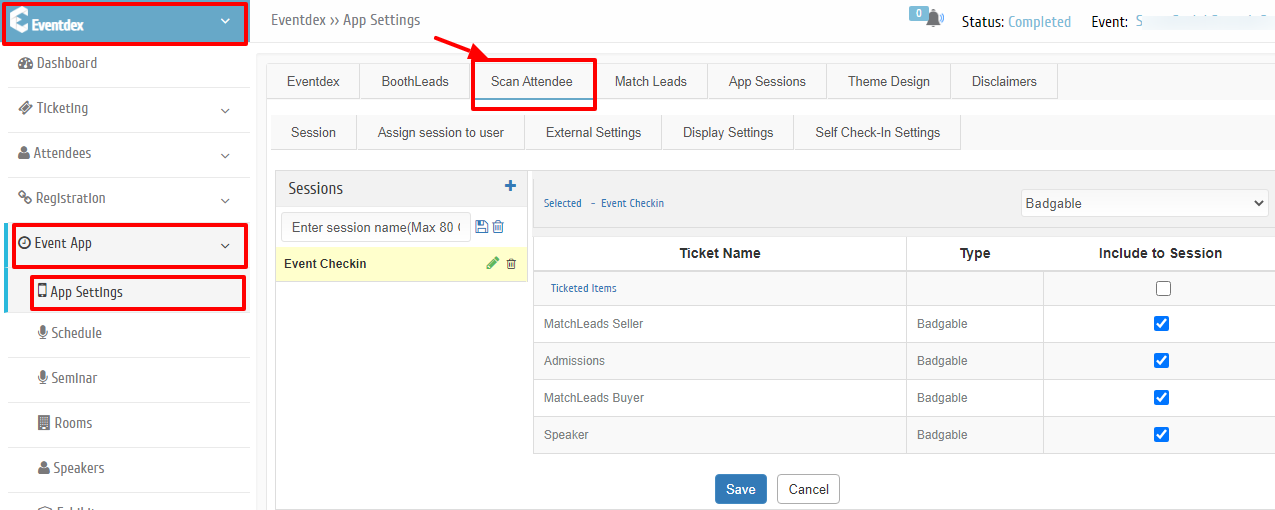
Step 1: “Session“, “Assign session to user“, “External Settings“, “Display Settings” and “Self Check-In Settings” will appear on the screen.
Step 2: Click on “Session”, “Assign session to user”, “External Settings”, “Display Settings” and “Self Check-In Settings” to make changes in these App features.
How to Create New Session in Scan Attendee App?
Step 1: Event Admin should have purchased Scan Attendee App from Eventdex.com to perform the scan attendee’s badge operation at the floor of the event.
Then Event Admin can create a new session for the event by following the given Tab sequence Go to Eventdex.com >> Login >> Select the Event >> Event App >> App Setting >> Scan Attendee >> Session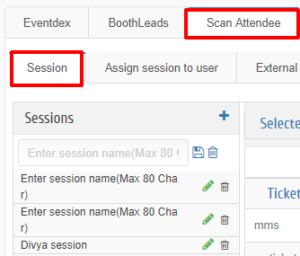
Step 2: Enter the New Session name in the “Sessions” box and “Save” it.
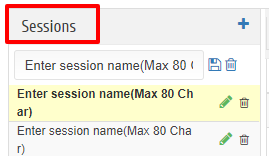
Step 3: New Session will appear. It is editable and you can delete it any time.