Follow the below steps to Create and add sessions to scan the attendees.
How to create new sessions?
Step 1: Go to App Settings under the Event App.
Step 2: Select the Scan Attendee tab.
Step 3: Enter the session name and click on the Save button.
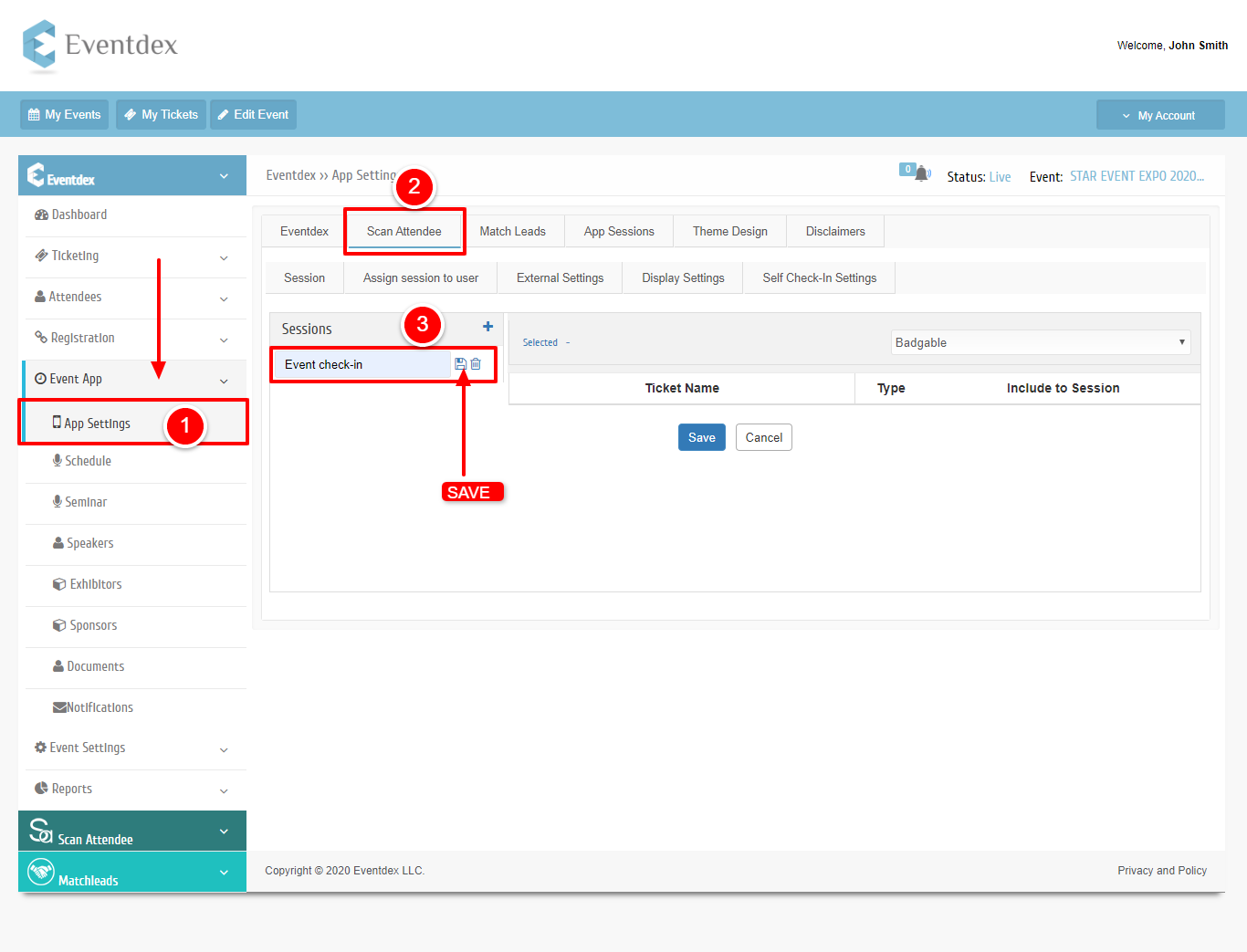
Step 4: Choose the session and select the tickets that you would like to scan and click on save.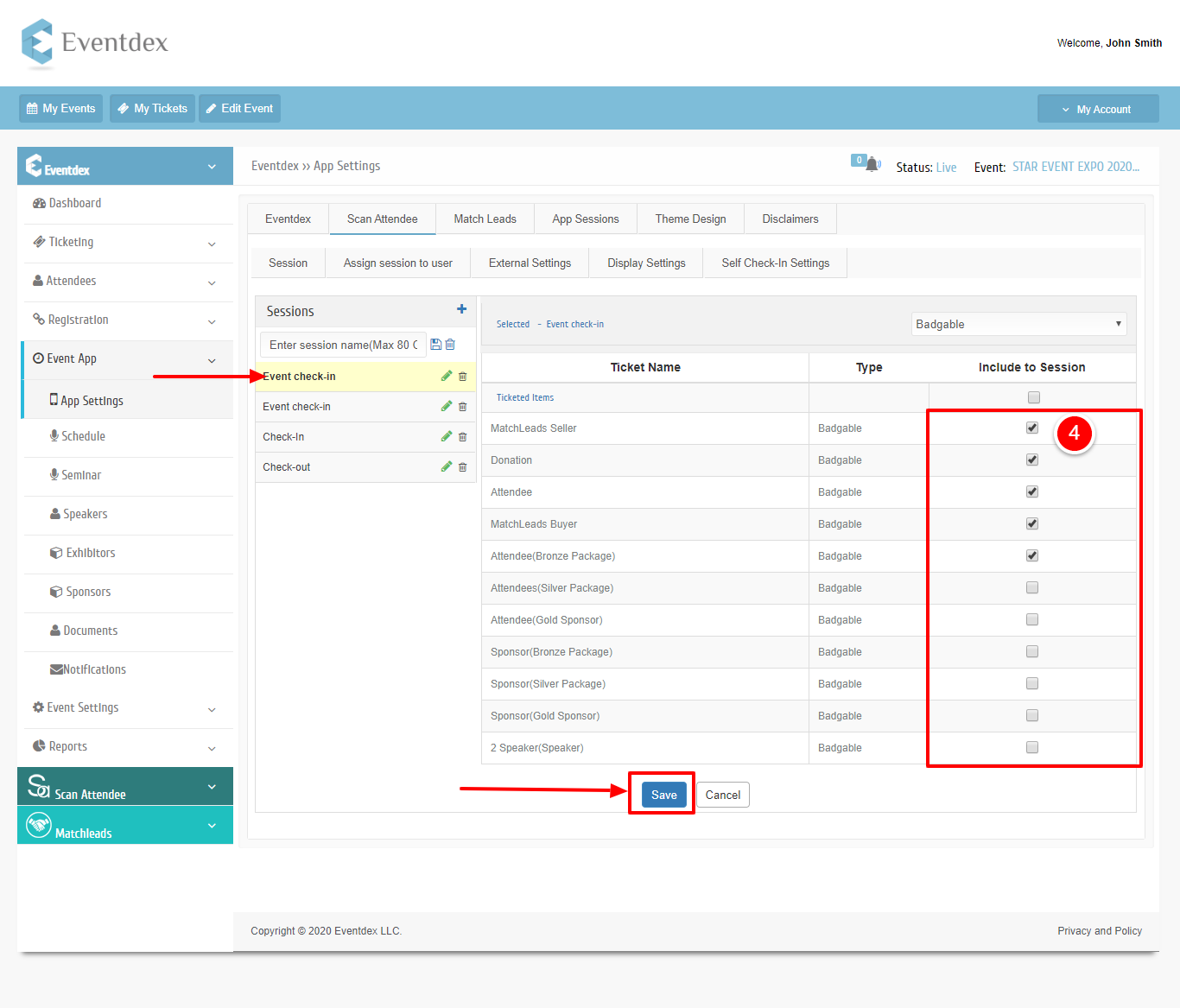
How to Assign Sessions to Scan Attendee App users?
Step 1: Click on the “Assign Session to User” tab.
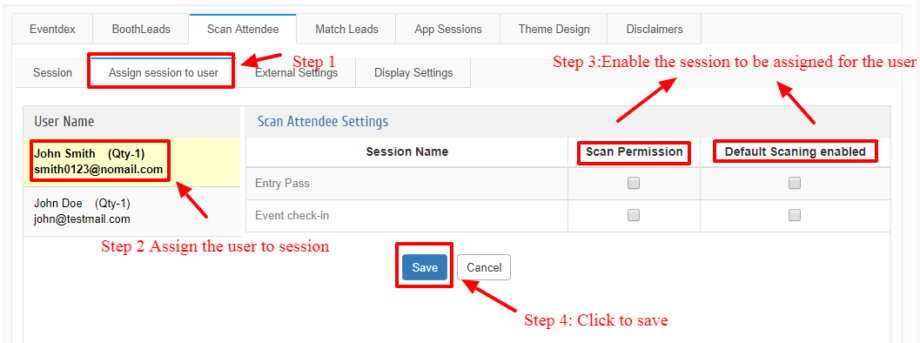
Step 2: Now the Scan Attendee App user is able to scan all badges whose tickets are enabled in the “Sessions” section.
