Step 1. Go to Eventdex Portal >> Login with your credentials >> Select your Event
Step 2. Click on the “Ticketing” tab and from its accordion menu, click on the “Tickets” tab.
Step 3. Click on the “Create Package” tab, given on the top right side of the screen.
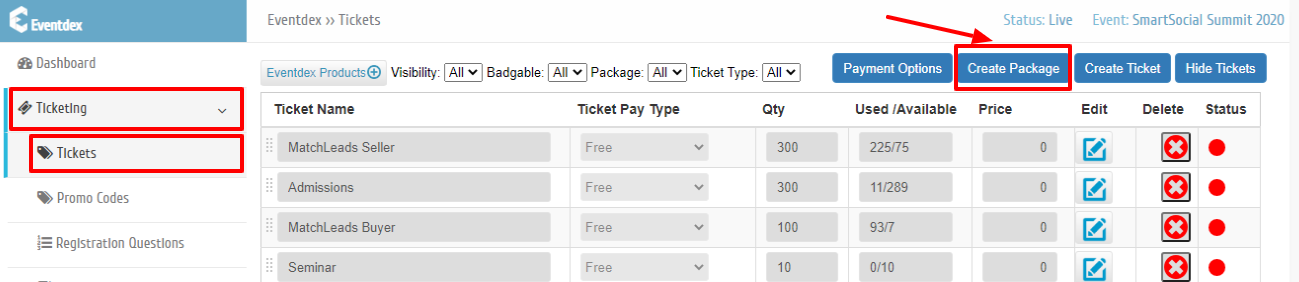
Step 4. “Create Package” section appears on the screen. Enter basic Package details (mandatory fields):
- 1- Package Name: Name of the Package
- 2- Package Type: Package Pay Type (Free/Paid/Donation)
- 3- Quantity: Total number of tickets you want to sell in this package
- 4- Price: Price of each Ticket.
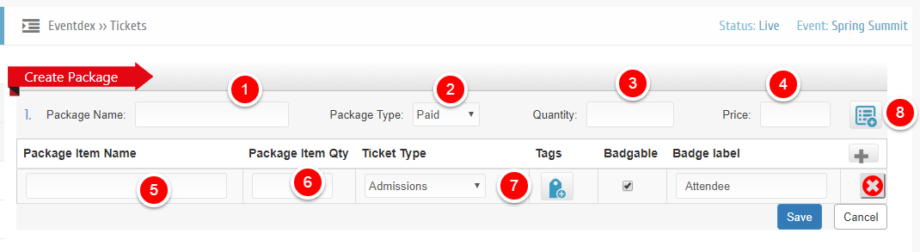
Step 5. Enter details for:
- 5- Package Item Name: Name of each Ticket item that you wish to sell in this package
- 6- Package Item Qty: Quantity of tickets for that particular package item.
- 7- Ticket Type: Select the type of the ticket from its drop-down menu.
Step 6. Click on the “Save” tab to confirm the entries or click on “Cancel” to exit the page.
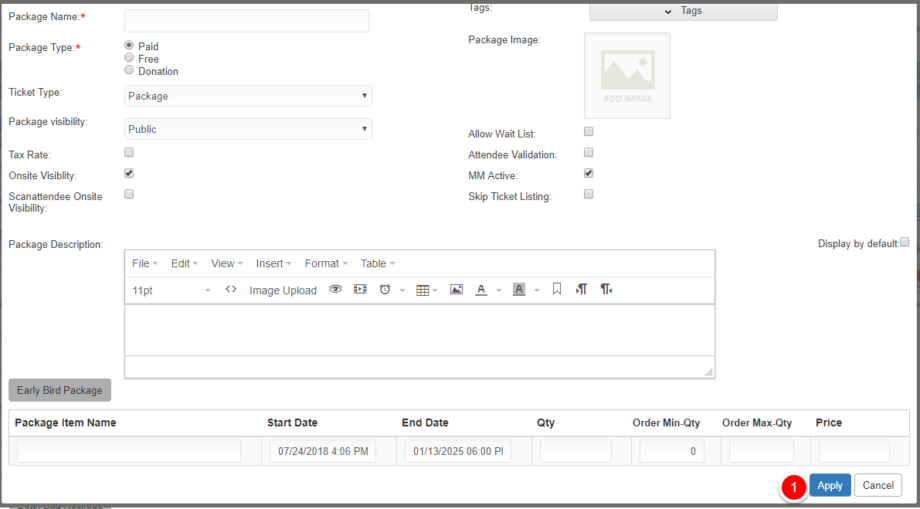
Step 7. To add more details about Package, click on “More info” tab and enter more details.
Package Image: (Image size should not be greater than 100kb)
Ticket Type: By Default set as Package
Package Visibility: Public, Private, Closed.
(Public – Ticket visibility is public,
Private – Need to share Private registration link,
Closed – Ticket will not display in registration page)
Tax Rate: You can turn ON/OFF Tax for a single ticket.
Onsite Visibility: Enable it to display Tickets at the onsite event.
Scanattendee Onsite Visibility: Enable it to display the Ticket for ScanAttendee App at the onsite event.
Allow Wait List: Enable it to display the Ticket waiting number.
Attendee Validation: Enable it to validate the email ids of the registrants for any offer applied to their ticket purchased.
MM Active: Enable it to display the field for Matchmakers
Skip Ticket Listing: Disable it to display “Quantity” field for more than one ticket booking by the registrants and by enabling it, the “Quantity” field is removed (skipped) from the Registration page.
Display by Default:-
ON – In Registration page all Early, Regular and Late tickets will display along with Ticket price and sale end date but registrant can buy the ticket that is active at that time for the rest two tickets he/she don’t have an option to select ticket qty.
OFF – In Registration page only one ticket that is active at the moment will be displayed.
Package Description: Add description to Package
Order Min-Qty: Minimum Ticket quantity that a registrant should purchase
Order Max-Qty: Maximum ticket quantity that a registrant can purchase.
Price: Ticket price
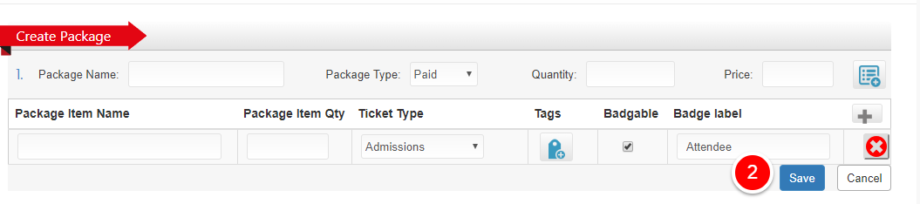
Step 8. Click on “Apply” tab to confirm the entries or click on “Cancel” tab to exit the screen, After Applying Click on “Save“.
Note: Sold Ticket/Package cannot be deleted.
