The Event Admin can add NAICS codes in the Registration Page by updating the required codes in the “Custom Data Settings” through the Eventdex portal.
If you want to add few NAICS codes to show up on the Registration page, then follow the given tab sequence.
Step 1. Eventdex Portal >> Login >> Select the Event >> Event Settings >> Custom Data Settings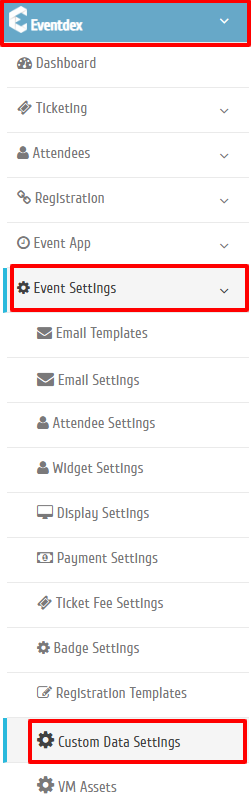
Step 2. Click on subcategory “NAICS” tab of the Custom Data Settings section.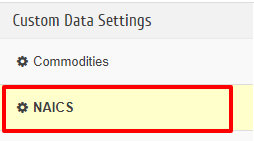 Step 3. NAICS codes and its respective description will appear on the screen.
Step 3. NAICS codes and its respective description will appear on the screen.
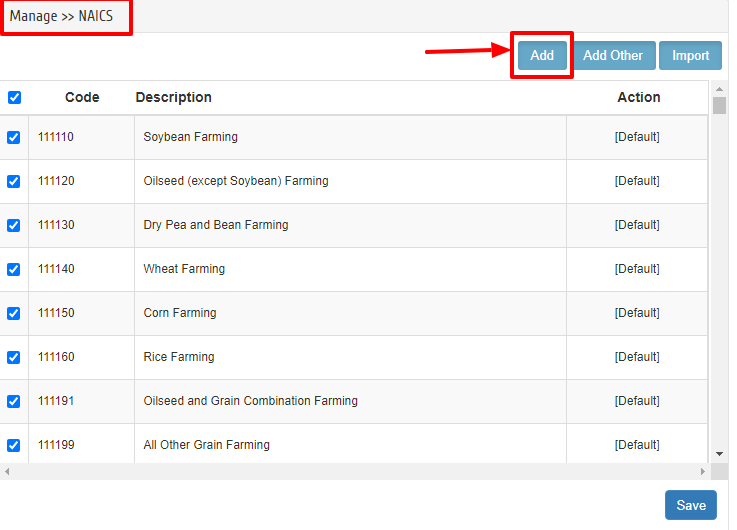
Step 4. Click on “Add” tab given on the right top corner of the NAICS codes table.
Step 5. Enter the data in the “Code” and “Description” spaces and “Save” it.
Step 6. The newly added NAICS code(s) will appear in the “Custom Data Settings” of the portal. Click “Check/Enable” the newly added codes of the NAICS.
Step 7. Click on “Save” tab to confirm the process.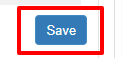
The codes will appear on the Registration page’s custom data settings accordion menu for attendees to select their choice of code.
