Table Management:
To access table management go to: Matchleads Setup >> Matchmaking >> Table Setup
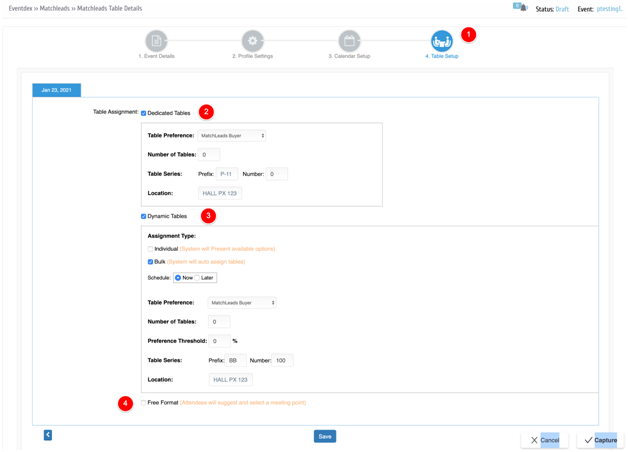
Dedicated Tables:
Managed / Structured / Static Business Matching is when the dedicated tables are assigned to a company, typically a buyer. In this scenario, the buyers usually sit at the same table and the sellers rotate from table to table.

- Table Preference – Table Preference displays a list of matchmaking tickets. You can select the ticket name to which you would like to assign the tables to.
- Number of Tables – This is the total number of tables you would like to use at the event for Dedicated Tables.
- Table Series – You can assign a prefix and the starting number for the tables. If the prefix is AA and the starting number is 100, the tables will be added AA-100
- Location – You can specify the location where the tables are placed ex: Hall A
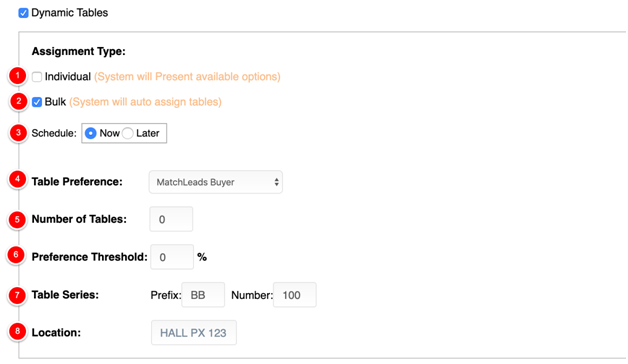
Dynamic Tables:
The dynamic tables have two options: Individual and Bulk. It is always recommended to wait till a day before the event by when most appointments are already made and then first select the Bulk option to assign the tables and then select the Individual option for any last-minute table assignments.
1. Individual option – The table number is assigned as soon as an appointment is made. This is always useful for last-minute appointments.
2. Bulk option – is the recommended option for Dynamic tables. It is better to run Bulk option to assign all the tables and the select the individual option for last-minute appointments
3. Schedule (Now or Later) – When you are ready and want to assign the tables to all the appointments in the bulk option immediately then select the Now option. If you would rather prefer to schedule the appointments at a later date you can select the later option. (recommended to schedule 24 hours before the first appointment)

The Later option can be scheduled at a given date and you can repeat it if needed using the provided options.
4. Table Preference – Table Preference displays a list of matchmaking tickets. You can select the ticket name to which you would like to assign the tables to.
5. Number of Tables – This is the total number of tables you would like to use at the event for Dynamic tables.
6. Preference Threshold – This % value is used to calculate the threshold for the number of appointments that are minimum required to assign a table. The formula for calculating the Preference Threshold is:
Threshold # of Tables = (% of Preference Threshold) * (Maximum number of appointments for the preference ticket selected) / 100
7. Table Series – You can assign a prefix and the starting number for the tables. If the prefix is BB and the starting number is 201, the tables will be added as
8. Location – You can specify the location where the tables are placed ex: Hall A

Free Format:
Free Format option is selected when the attendees are free to select their own choice of location for the meeting.
