Click on Matchleads >> Match Criteria tab >> Select Matching Criteria
- Preference Matching
- String Matching
- AI Matching
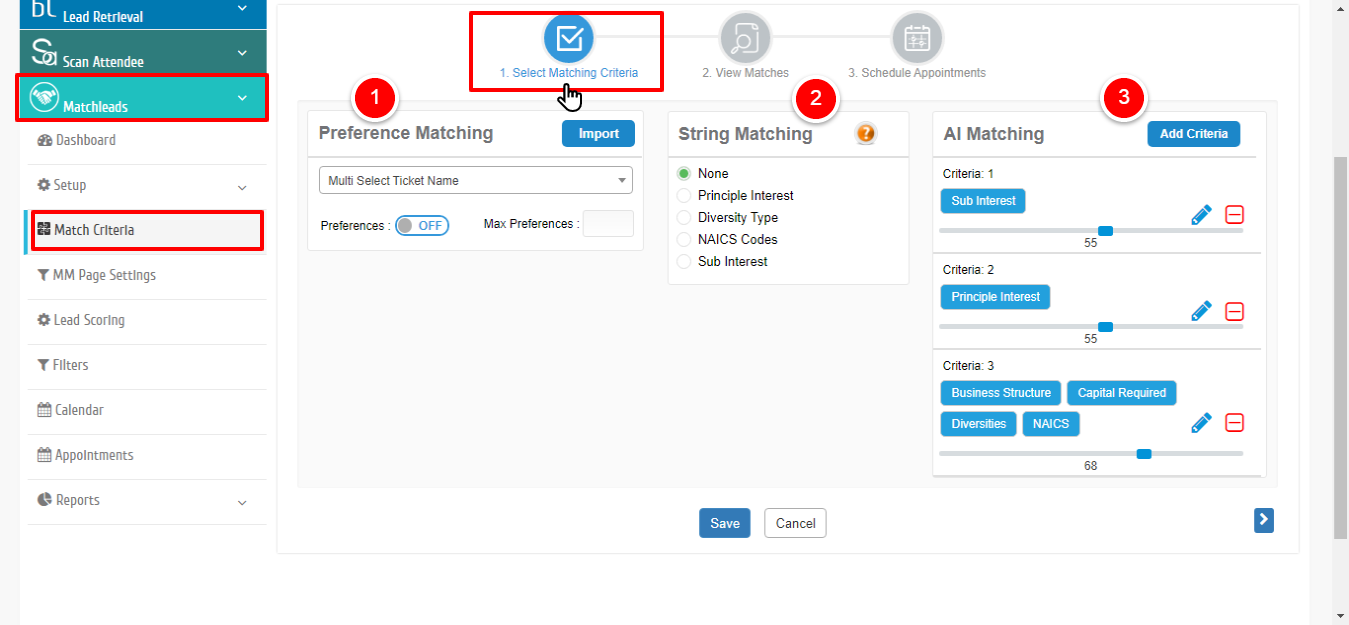
Step 1: Select the tickets to import the selected preferences.
Step 2: Click on the import file to import the preferences. (The file should be in .cvs format).
Step 3: Select the preference ON and save.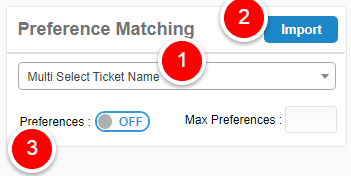
Click here For more info…
2. String Matchmaking: Only the below options you can able to select in the string match.
- Principle Interest
- Diversity Type
- NAICS Codes
- Sub Interest
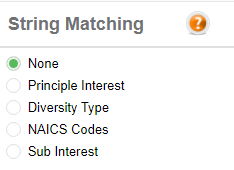
3. AI Matchmaking: Our AI-based algorithm takes into consideration of string matching, semantic matching, and Natural Language Processing (NLP) to match profiles of attendees based on preferences to match with potential attendees and display top matches for each attendee in the dashboard. The event organizer will set the fields for preference criteria, based on these preferences our algorithm will do the.
Step 1: Click on the Add Criteria.
Step 2: You can select as many preferences as you want.
Note: The criteria options are the one which is enabled in the attendee settings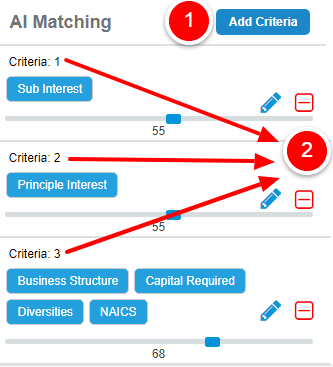
Reference: https://www.eventdex.com/support/knowledge-base/how-does-auto-matching-work/
