Step 1: Click on Add Promo Code button at the top right of the Page.
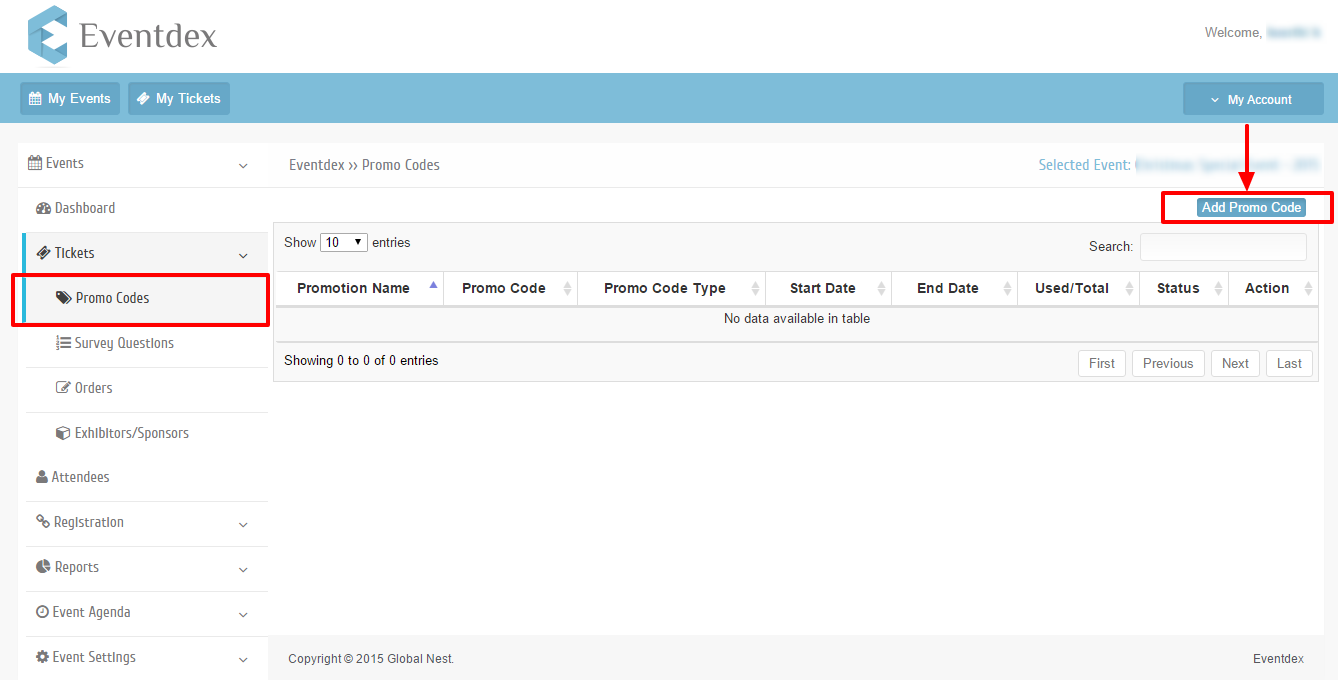
Step 2: Click on Create Button of Spend More Save More Promo Codes.
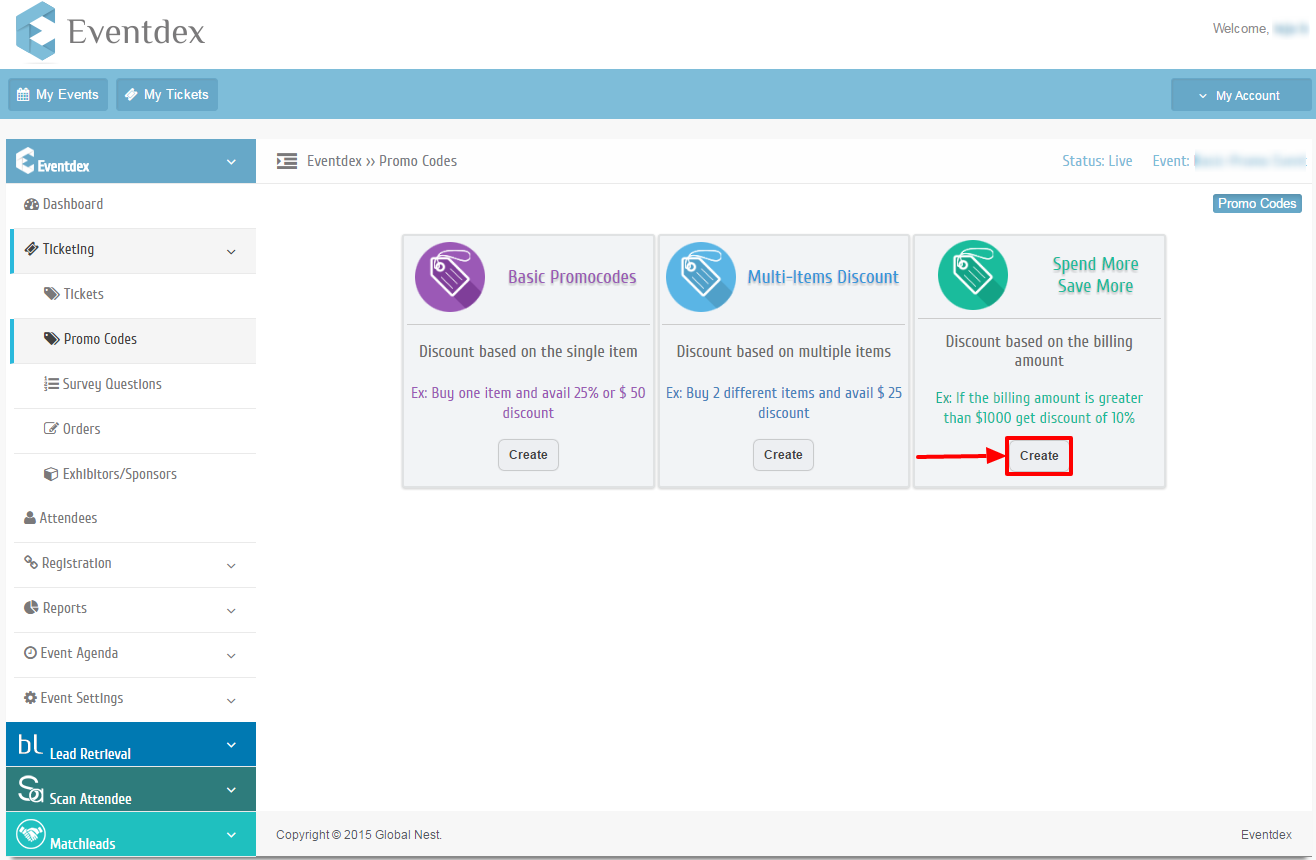
Step 3: Enter all required fields and enter the amount between the promo code should be applied.
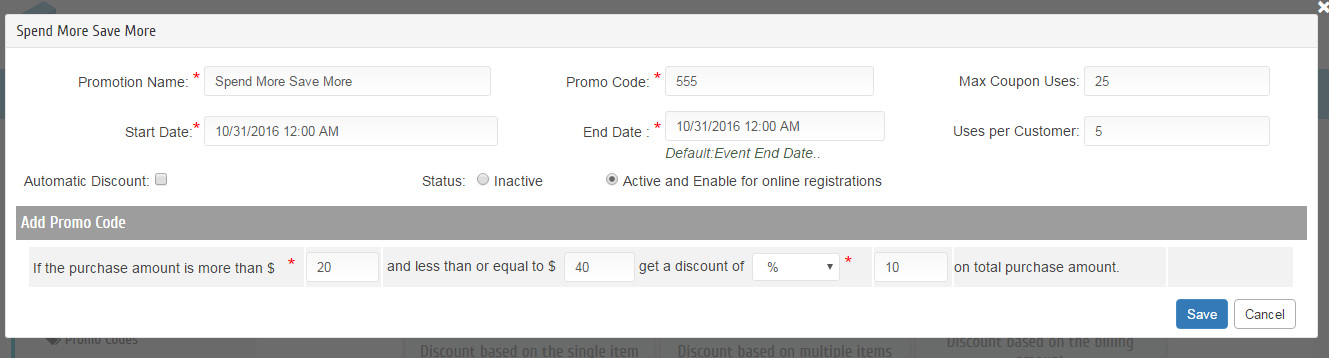
Step 4: Spend More Save More Promo Code field description
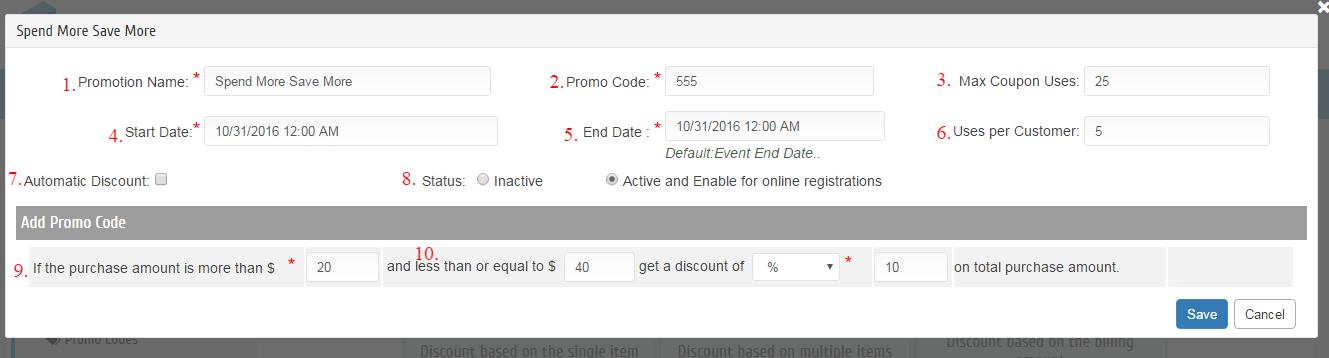
- Promotion Name:Give promotion Name.
- Promo Code :Promo Code is used to avail discount on purchase of Tickets or Items.
- Max Coupon Uses :Total No. of coupons.
- Start Date :Start Date of promo Code.
- End Date :End Date of Promo Code. After end date promo code will expire.
- Uses per Customer : Maximum Number of Coupons uses per Customer(i.e Unique Email Id).
- Automatic Discount: The Promo will applies automatically if the check box is enables (with out entering the PromoCode).
- Status : Active and Enable for online registrations(Radio Buttons).
Inactive(The Promo will not apply in the Registration page if the status is in Inactive).
- If the Purchase Amount is More than $:In Registration page if the purchase amount is more than the given amount then the promo will applies.
- and less than or equals to $:In Registration page the promo will applies if it is less than or equals to given amount.
11.Select discount type ($ or %).
- Enter discount value.
Step 5: Click on ‘Save’ button to save new Basic Promo Code.
Click on ‘Cancel’ button to exit Promo Code screen without saving.
