If you do not have an Eventdex account Please SignUp.
If you are already an Eventdex User please Login with the same email Id that you have purchased for the ticket. It will redirect to your Event Home page.
Step 1: Path: Login to the virtual event >> menu icon ![]() >> Lounge tab or From Lobby click on Networking Lounge Hall hot point.
>> Lounge tab or From Lobby click on Networking Lounge Hall hot point.
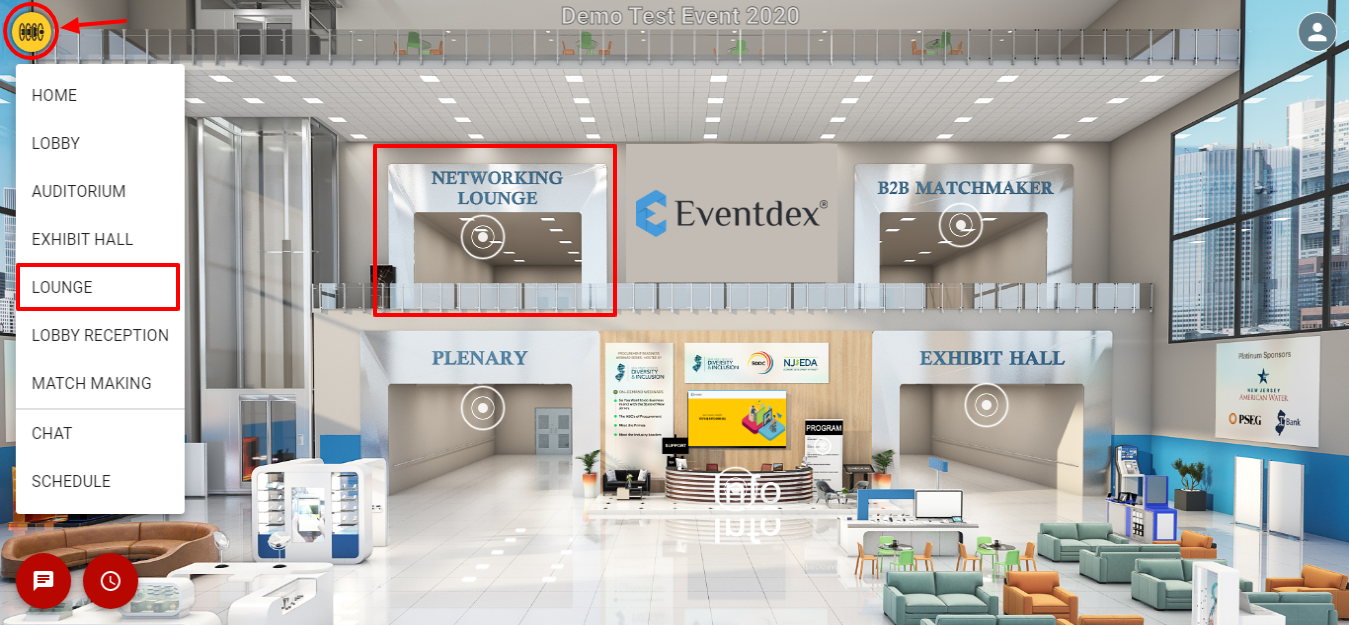
Step 2: Lounge screen appears like the below picture. Click on Networking user icon attendee list will be shown.
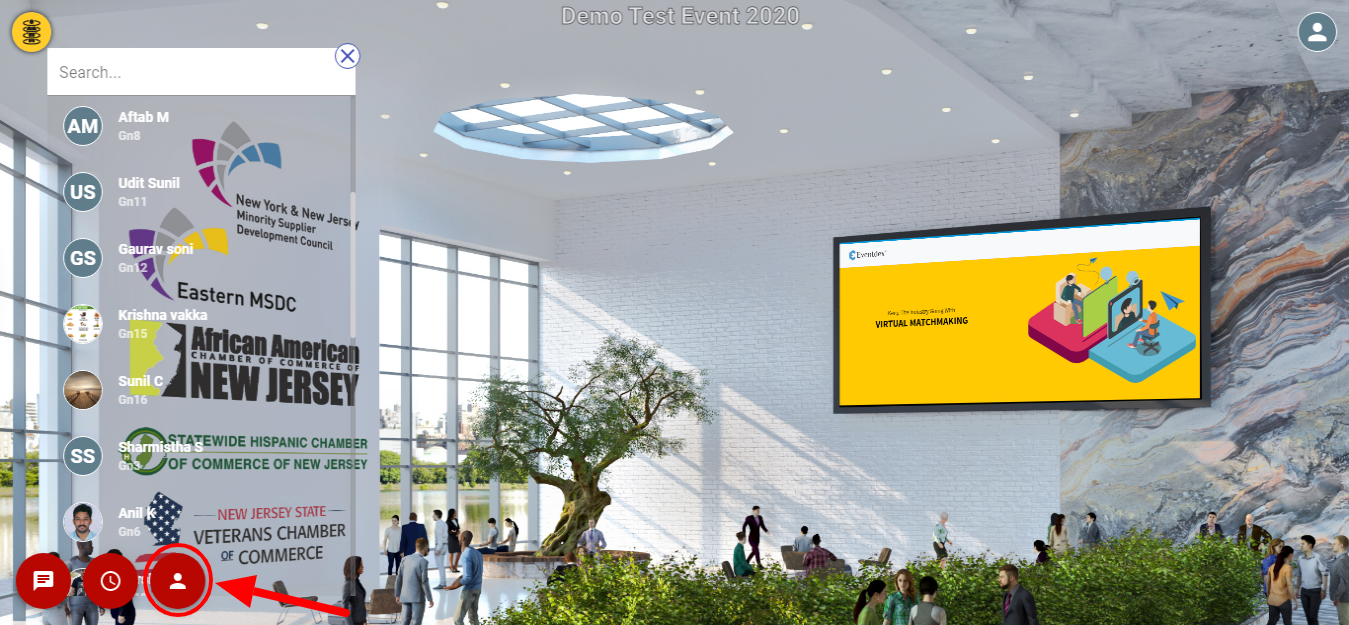
Step 3: Click on attendee to see their information.
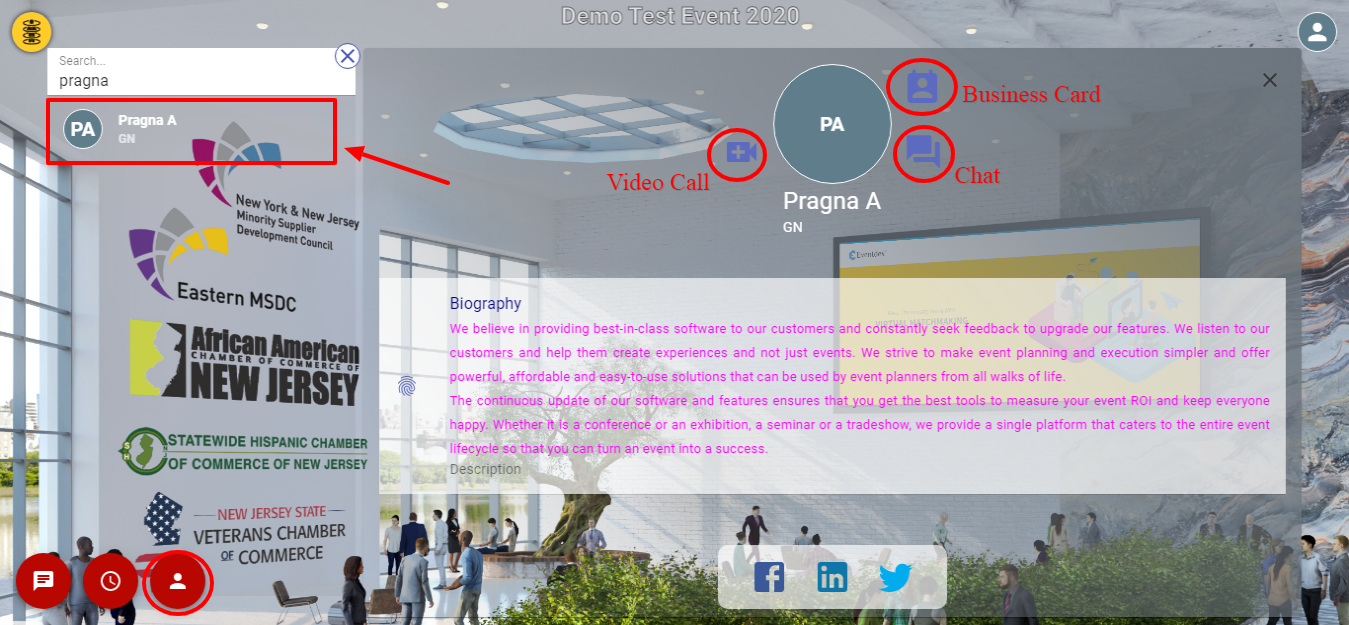
Video Call: Click on Video Call icon a popup appears like below picture. Enter your name and click on
JOIN NOW to connect the call.
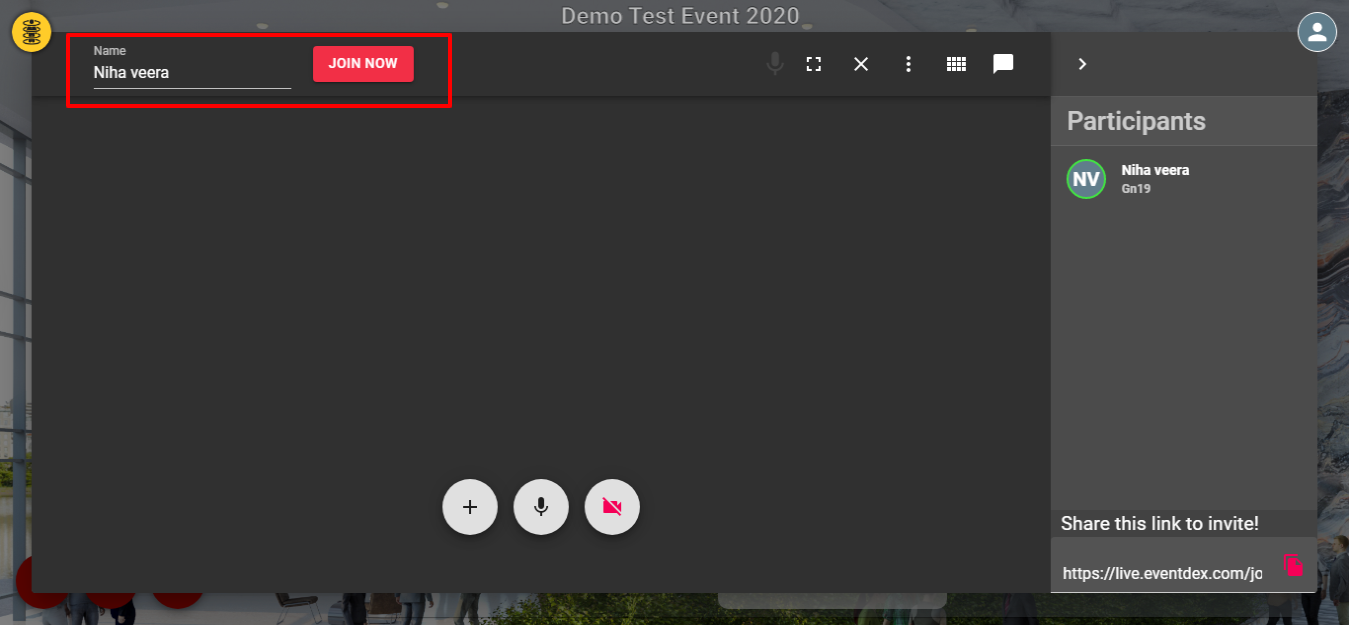
Chat: Click on the Chat icon a popup appears like the below picture. Enter your message and click on
Send icon. You can also add attachment’s to the chat.
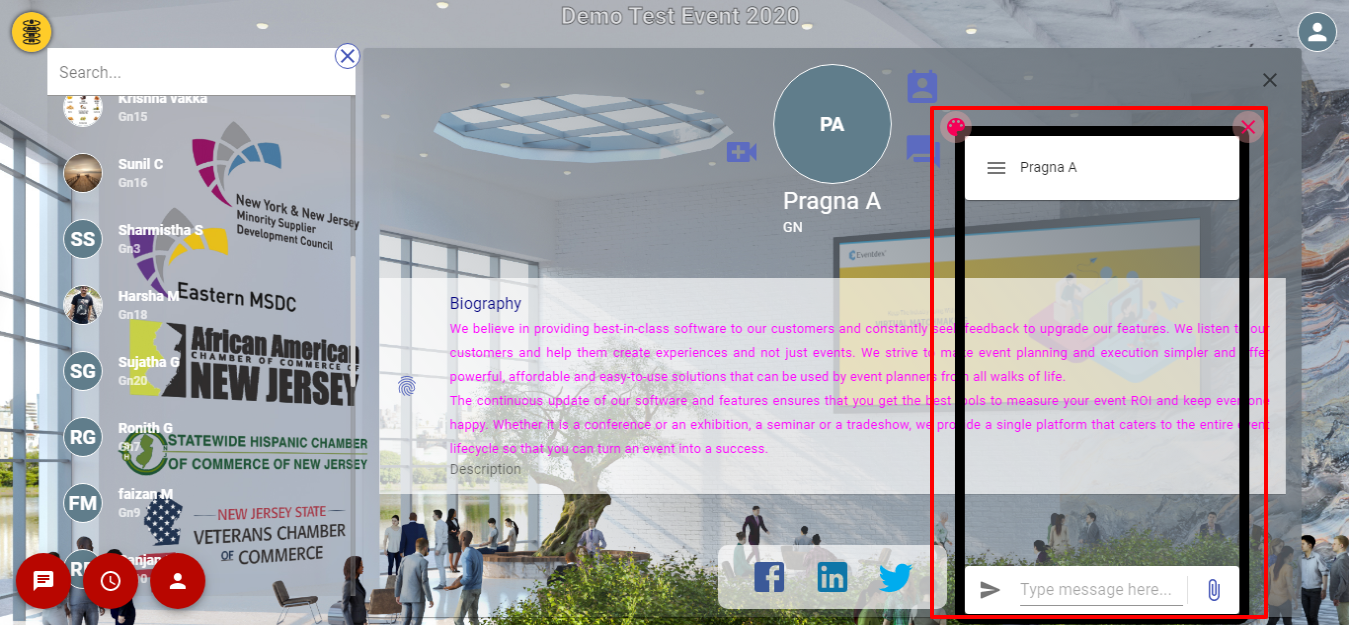
Business Card: Click on Business card icon a popup appears like below picture and click on yes to exchange your card to the attendee. 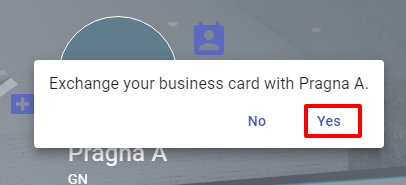
Social Icons: you can see social icon’s links i.e. Facebook, Twitter, LinkedIn etc.
Biography: Attendees description will be shown as biography.
