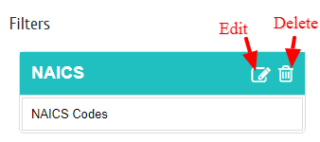Step 1: Eventdex Portal >> Log in by entering your credentials >> Select the desired Event
Step 2: Click on “Matchleads” tab >> Filters >> Under Filters, we have “Add Filter” button.
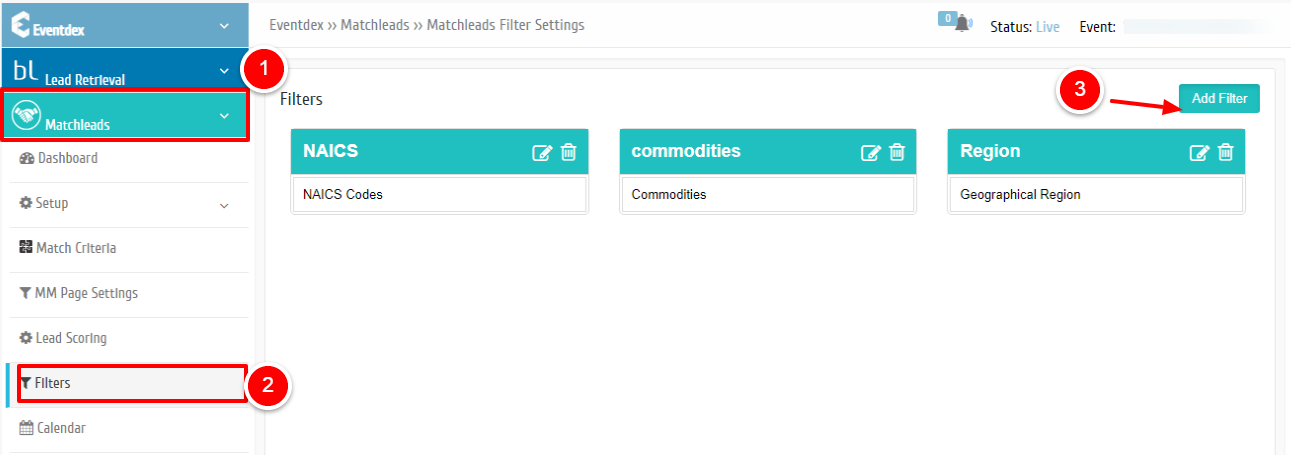
Step 3: Add Filter >> Here we are providing an option to add the filters by clicking on “Add Filter” button. > Opens the popup.
1. Name: Name of the Filter.
2. Type: Type of the filter.
3. Ticket Type: Select the preferred option from the Ticket type Dropdown. ie Matchleads Buyer, Matchleads Seller etc.
4. Fields: Here you can add the Available fields in to the filters by Dragging and Dropping the fields.
Note: We can add only similar type of fields in to a filter.
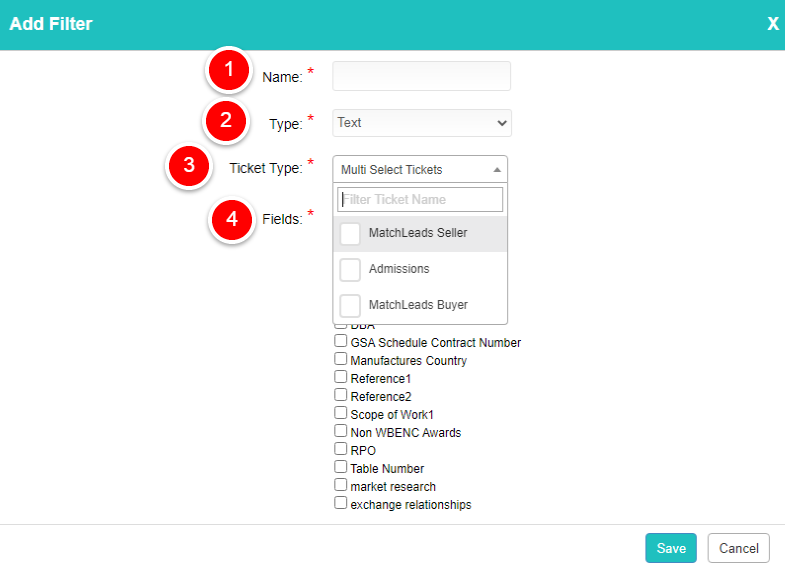 Step 4: You can also edit and delete the filters by clicking on the icons as shown in the below screenshot
Step 4: You can also edit and delete the filters by clicking on the icons as shown in the below screenshot