Add a Multi-Item Discount Promo Code in Eventdex for an Event
Path: Login to your Eventdex account >> Tickets >> Promo Codes
Step 1: Click on Add Promo Code button at the top right of the Page.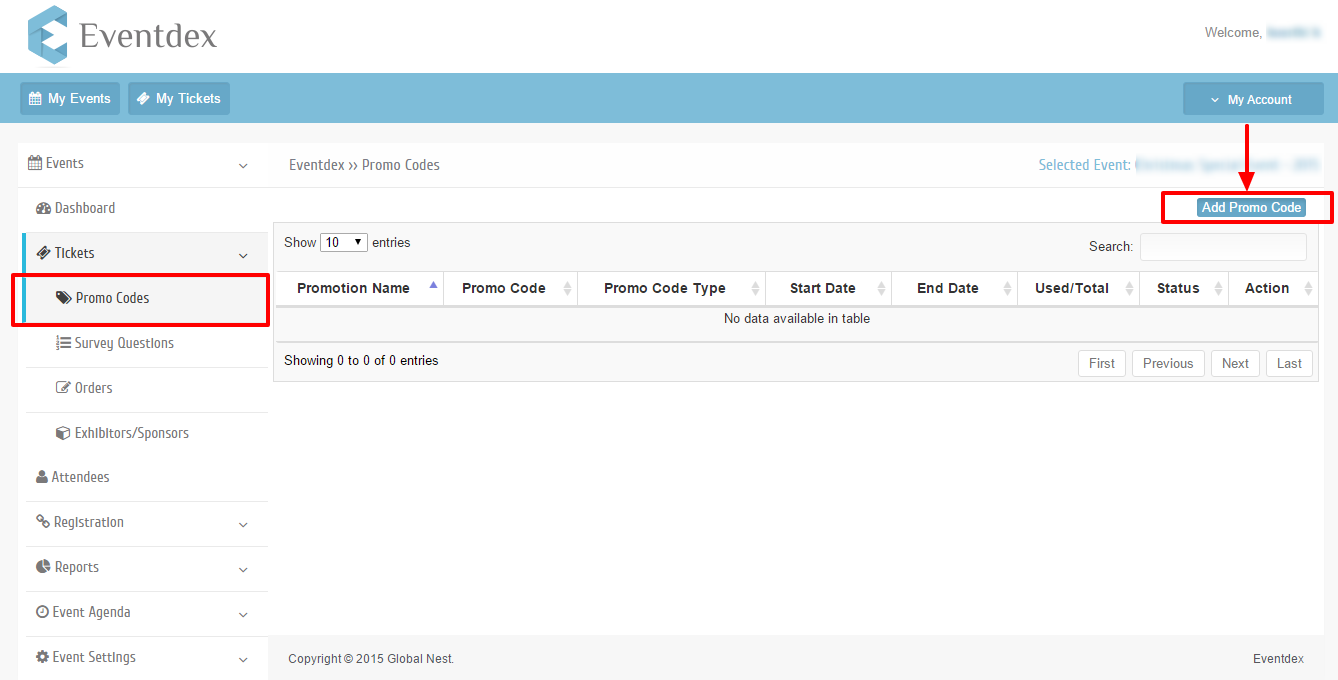
Step 2: Click on Create Button of Multi-Item Discount.
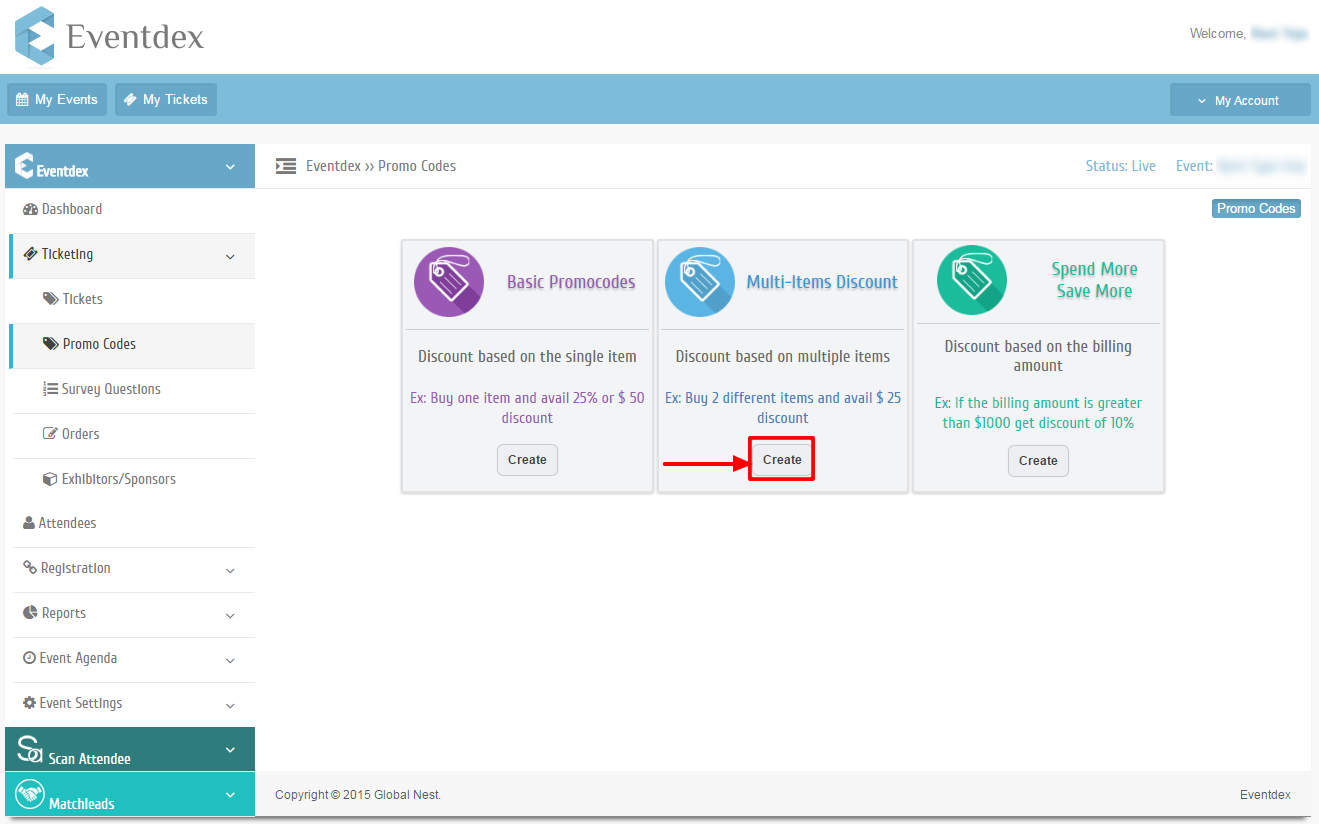
Step 3: Enter All the Required fields and select the tickets in “Add Promo Code” table.
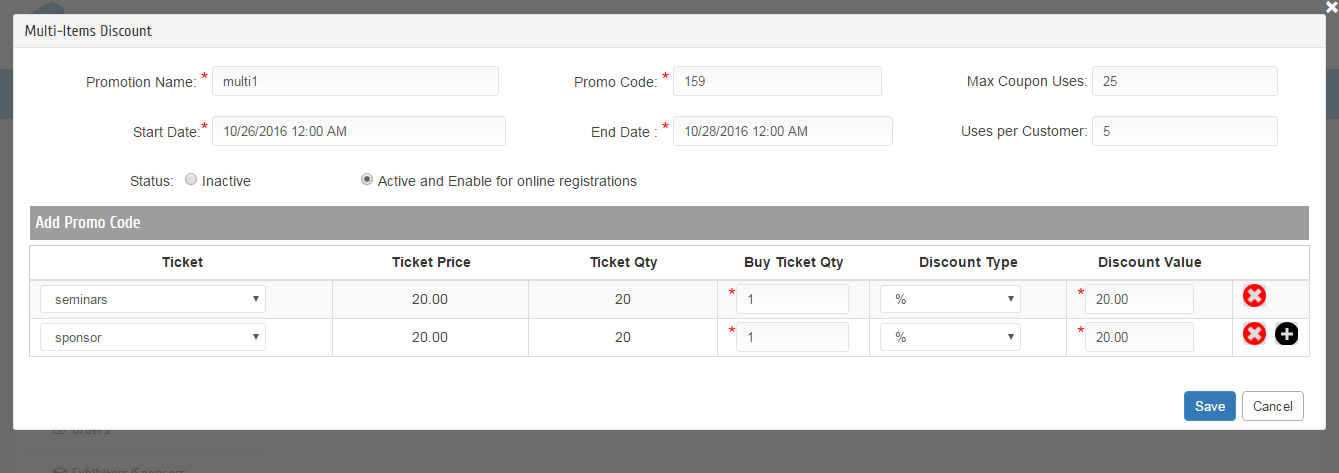
Step 4: Click on the “Plus” icon for applying the discount to multiple Tickets/Items.
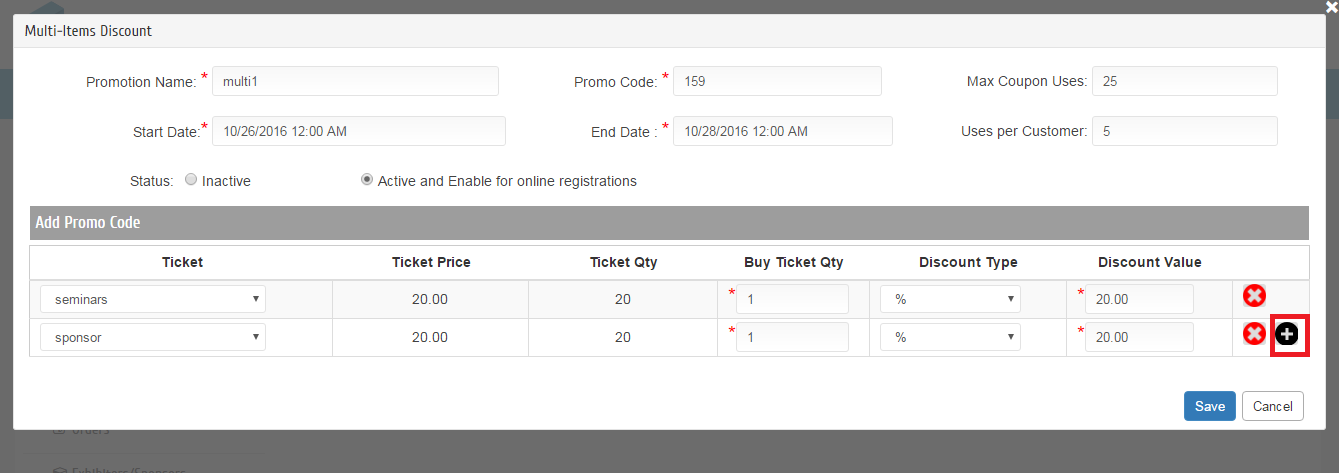
Step 5: For Multiple Tickets/Items, the Promo will apply in Combinations of selected Tickets/Items.
Step 6: Multi-Item Discount Promo Code Fields Description:
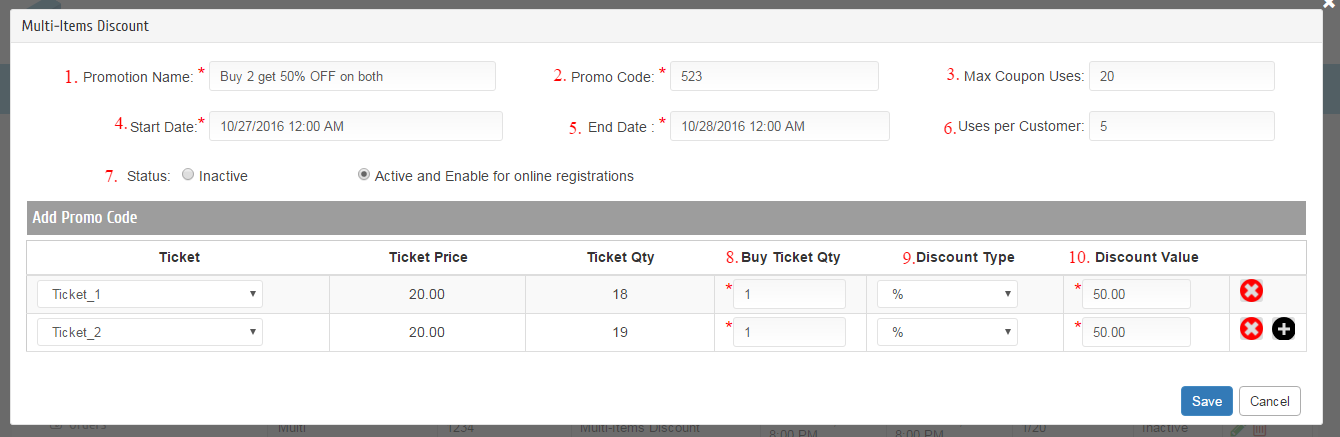
1.Promotion Name : Give a Name for promotion.
2.Promo Code : Promo Code is used to avail discount on purchase of Tickets or Items.
3.Max Coupon Uses : Total No. of coupons.
4.Start Date : Start Date of promo Code.
5.End Date : End Date of Promo Code. After end date promo code will expire(It will not apply for the selected Tickets/Items ).
6.Uses per Customer : Maximum Number of Coupons uses per Customer(i.e Unique Email Id).
7.Status : Active and Enable for online registrations(Radio Buttons).
Inactive(The Promo will not apply in the Registration page if the status is in Inactive).
8.Buy Ticket Qty : Avail discount on purchase on min quantity of tickets.
In Registration page, the Promo will apply if the Quantity is greater than or equal to “Buy Ticket Quantity” for each of the selected ticket.
9.Discount Type : Select discount type ($ or %).
10.Discount Value : Enter discount value that will be applying on the selected Tickets/Items.
Step 7: Click on ‘Save’ button to save new Multi-Item Discount Promo Code.
Click on ‘Cancel’ button to exit Promo Code screen without saving.
