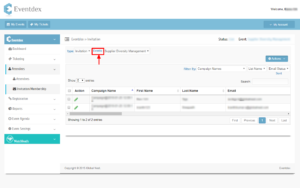You can manage the Invitations/Memberships to your event, and check the number of Invitations and Members from the Invitations/Memberships page.
Manage Invitations/Membership
Path: Login into your Eventdex account and expand Attendees tab under the event you are hosting and then click on Invitations/Membership.
Now you can see list of Invitation and Membership for the Event your hosting.
From the Invitation/Membership View-tab you can do the following:
- Check the Invitations and Members to your event
- Add New Members and Invitations
- Edit Members and Invitations Information
- Fetch Attendees from other Events
- Send Campaign for invitations and Members
- Have an option to Delete Members and Invitations
- Two types of filters (Type and Contact type)
- Filter By under Invitation(Campaign Names, List Names, Email Status)
Add New
Step 1: Click on Add New button at the top right of the Page available in Member table.

Step 2: Enter all required fields Under Contact Information and Invitation Information
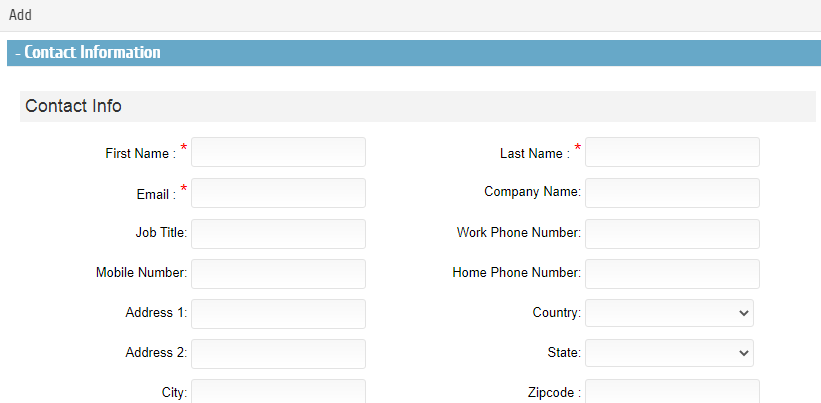
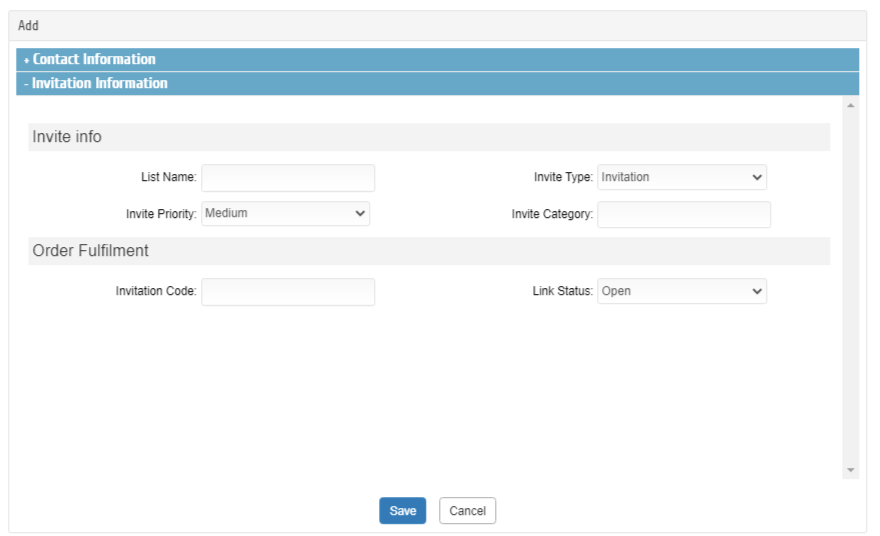
Step 4: Contact Information field description.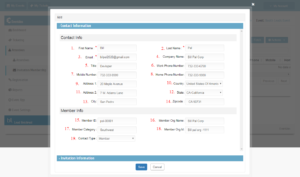
Contact Info Under Contact Information
Basic Information Of Member
- *First Name: Give First Name of Member.
- *Last Name: Give Last Name of Member.
- *Email: Email of Member.
- Company Name: Company of Member.
- Title: Give Designation of Member.
- Work Phone Number: Give Work Phone of Member.
- Mobile Phone Number: Give Mobile Phone of Member.
- Home Phone Number: Give Home Phone of Member.
- Address1: Address information of Member.
- Country: Country of Member.
- Address2: Address information of Member.
- State: State information of Member.
- City: City of Member.
- Zip code: Zip code of Member.
Member Info Under Contact Information
Membership information of Member
- Member ID: Give Membership ID of Member.
User with Member ID will have Membership and will be considered as Member of an organization.
- Member Org Name: Give Organization name of Member for which user has a member Id.
- Member Category: Give Category of Member.
- Member Org Id: Give Member Org Id of Member for which user has Member Id.
- Contact Type: Give Contact type status according Membership Renewal.
Step 5: Invitation Information field description.
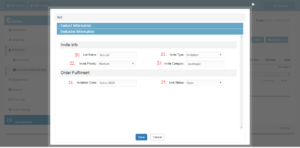
Invite Info Under Invitation Information
Invitation Information of Member
- List Name: Give List Name for Member under which the Invitation should fall.
Member with List Name will be considered as Invitation.
- Invite Type: Give Invite type status for invitation.
- Invite Priority: Give Priority for Invitation.
- Invite Category: Give Category for Invitation.
Order Fulfillment Info Under Invitation Information
- Invitation Code: Give Invitation code for Invitation
- Link Status: Give the status of Campaign for Invitation.
Import
It’s quick and simple to import Invitation/Membership in Eventdex portal, and all you have to do is log into Eventdex portal with your username and password and follow below steps.
Steps to import Invitations/Membership:
- Expand Attendees tab and click on Invitations/Membership and then click the Button Import available in Member table.
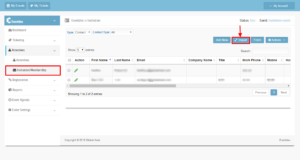
2. Before proceeding with import , make sure to read notes provided. So that you can import Invitation/Memberhip with out any mess.
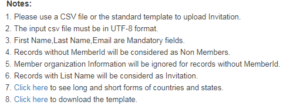
3. Download the template, click on Click here link to download sample template.
Note: Even you can get long and Short forms of counties and States. Just click on the link provides in notes.
Click here to see long and short forms of countries and states.
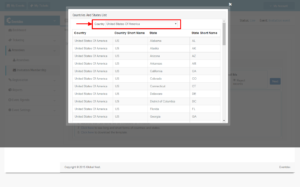 Choose the file that is ready with Attendee details in given format and click on Next
Choose the file that is ready with Attendee details in given format and click on Next
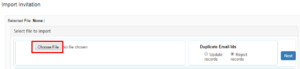
5. Before clicking on Next we have an option of Duplicate Email IDs, while importing if there are any Duplicate Email Ids found, below provided with two options i.e.,
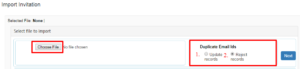
- Update Records
- Reject Records
- Update Records
Under Update Records there is an option if Member updating with Blank memberId, i.e. If Record with Blank Member id in the import file sheet provided. there are other two options.
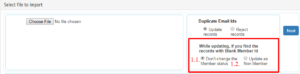
1.1. Don’t change the Member Status.
1.2. Update as Non Member.
- Don’t change the Member Status
By selecting this option. If Record with Blank Member id in the import file sheet it does not change previous status of record provided.
- Update as Non Member
By selecting this option . If Record with Blank Member id in the import file sheet provided it does not change previous status of record provided.
By selecting either of any options click on Next Button
5. Now you need to map fields.
Note: Unmapped column will be skipped during actual load.
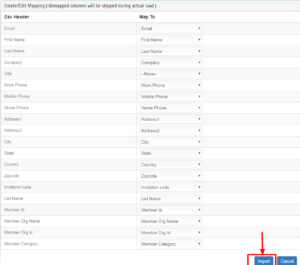
6. Click on Import button once done with field mapping.
Go to Invitation/Membership tab and cross check your imported records to verify that your information was imported as expected.
7. Event admin will receive Import status email.
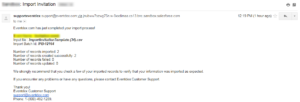
Send Campaign
Path: Log in into Eventdex >> Attendees >> Invitation/Membership >> Action
Eventdex presents an easy to use platform for Event Admins to set up an email campaign within minutes through our event management portal.
You don’t need to buy any email marketing tools to start the email campaign. Our integrated CRM helps you to kick-start your campaign, instantly.
You can also set Automated Reminders and Announcements to the attendees and exhibitors, very easily.
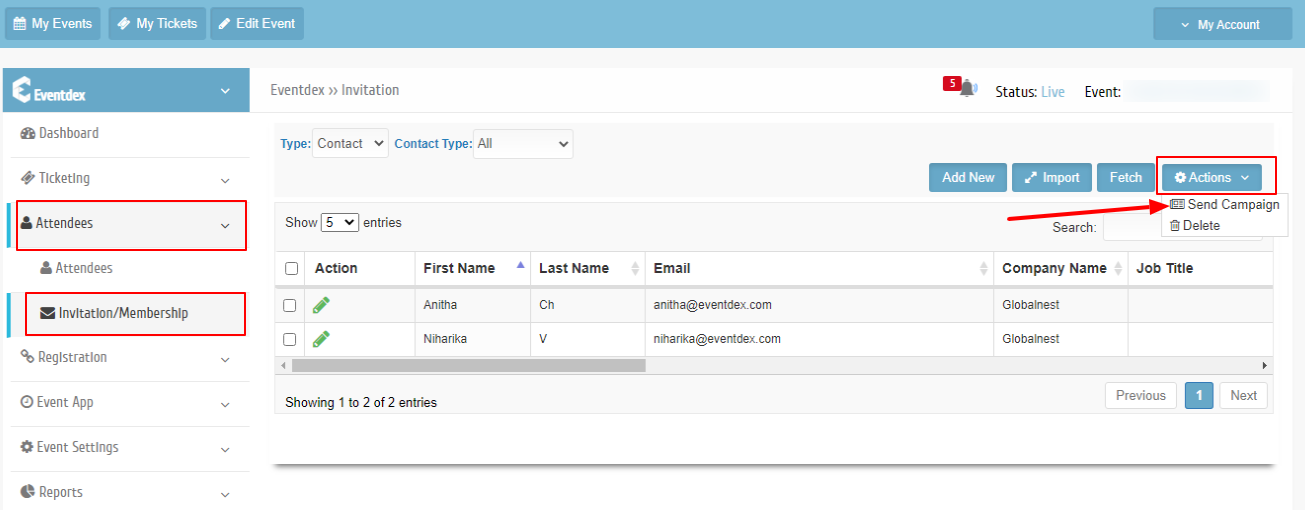
Fetch
Step 1: Click on Fetch button at the top right of the Page available in Member table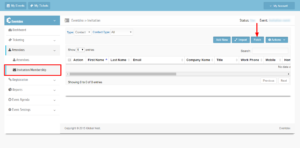
Step 2: On click of Button Popup opens with list Events and there respected Attendees for that User 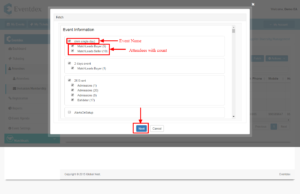 Step 3: Select Event and Attendees and Click on Next.
Step 3: Select Event and Attendees and Click on Next.
Step 4: By clicking on Next another Popup opens for assigning List names .where We can select either from already Existing list or we can provide with New List.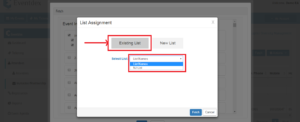
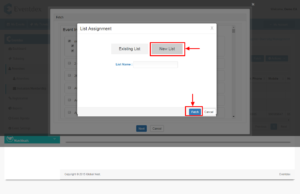
By giving List Name from either of any ways and click on Fetch Button below that records will considered as Invitation under that List Name.
This is the simplified way for getting Attendees from already attended events
How to Send Invitation for Members?
- Go to Invitation/Membership tab and select an Member and Invitation record or multiple Member and Invitation records to Send Invitation.
- Expand Action menu and click on Send Campaign.
- Here this option is also available in two tables i.e. Member enable and Invitation table.
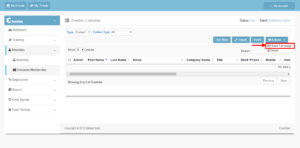
4. Select Invite template from list of templates available and click on Next button.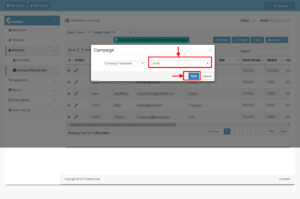
5.After clicking on Next Button another popup opens where Campaign can be sent from Eventdex Support or From any other Salesforce verified Email Id by clicking on Send Email Button.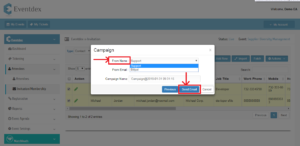
Delete
How can I remove Unwanted records from Invitation/Membership?
- Go to Invitation/Membership tab and select an Member and Invitation record or multiple Member and Invitation records to Delete.
- Expand Action menu and click on Delete.
- Here this option is also available in two tables i.e. Member enable and Invitation table
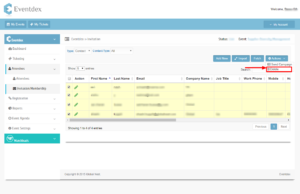
3.Once after clicking on Delete option delete Confirmation alert will be displayed click on Yes the selected records get deleted.
Click on ‘Cancel‘ to exit popup with out deleting Members and Invitation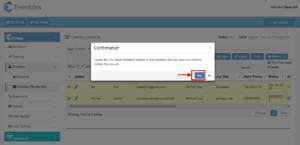
Edit Member ?
Yes, you can edit a Member. Please follow below steps to edit Member.
Step 1: Go to Member/Invitation page and click on Edit button left beside the Member that you want to edit.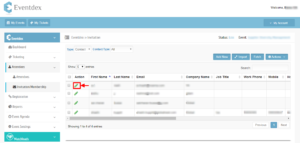
Step 2: Popup to edit Member details appears, Click on ‘Save’ button to save changes.
Click on ‘Cancel’ button to exit Member edit screen without saving changes.
Edit Invitation ?
Yes, you can edit a Invitation. Please follow below steps to edit Invitation.
Step 1: Go to Member/Invitation page and select Invitation in Type picklist then click on Edit button left beside the Invitation that you want to edit.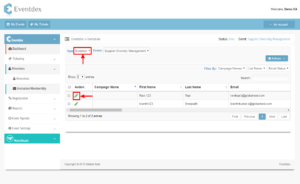
Step 2: Popup to edit Invitation and Member details also appears, Click on ‘Save’ button to save changes.
Click on ‘Cancel’ button to exit Member edit screen without saving changes.
How to filter Member Records ?
Step 1: Go to Member/Invitation page there Contact Type pick list appears
select Member from pick list to Filter No.of members for following Event. And
select Non-member to filter No.of Non-members.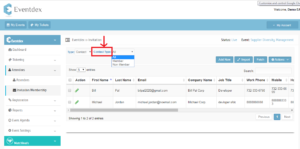
How to filter Invitation Records ?
Step 1: Go to Member/Invitation page there Select Invitation from Type picklist there Filter By option is available.
Invitation records can be filtered by three pick list i.e. by
- Campaign Names
- List Names
- Email Status
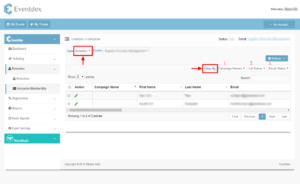
Getting Invitation Records from Other Events
Step 1: Go to Member/Invitation page there Select Invitation from Type picklist there Event Picklist is available.
In the picklist list of Events which have Invitation records are displayed.
Select Event from list to display Invitation records from that Event, This is the simplified way of getting Invitation records from other events.