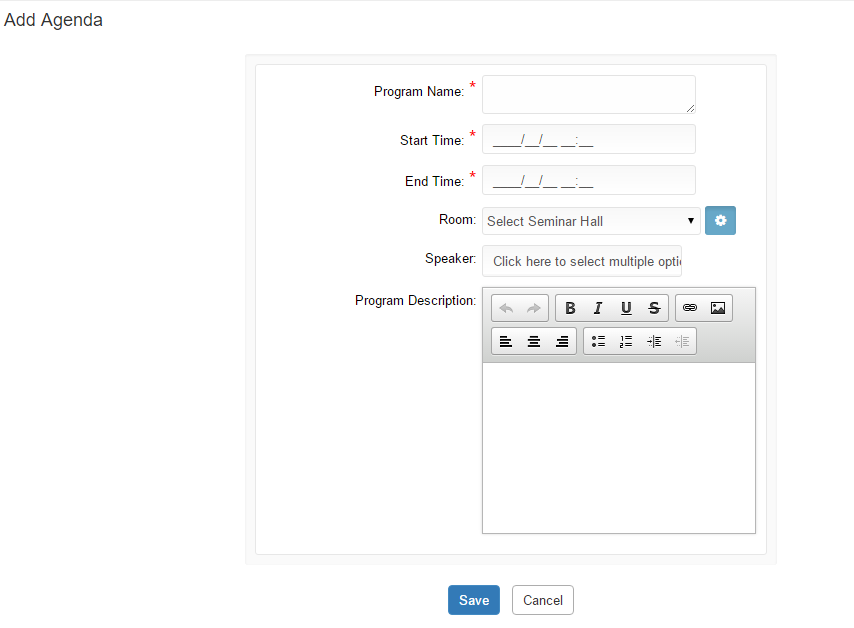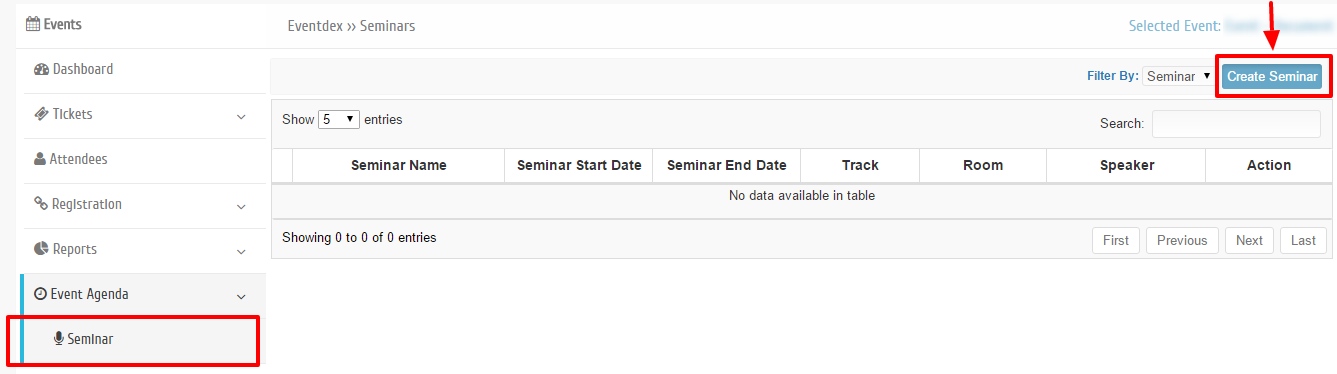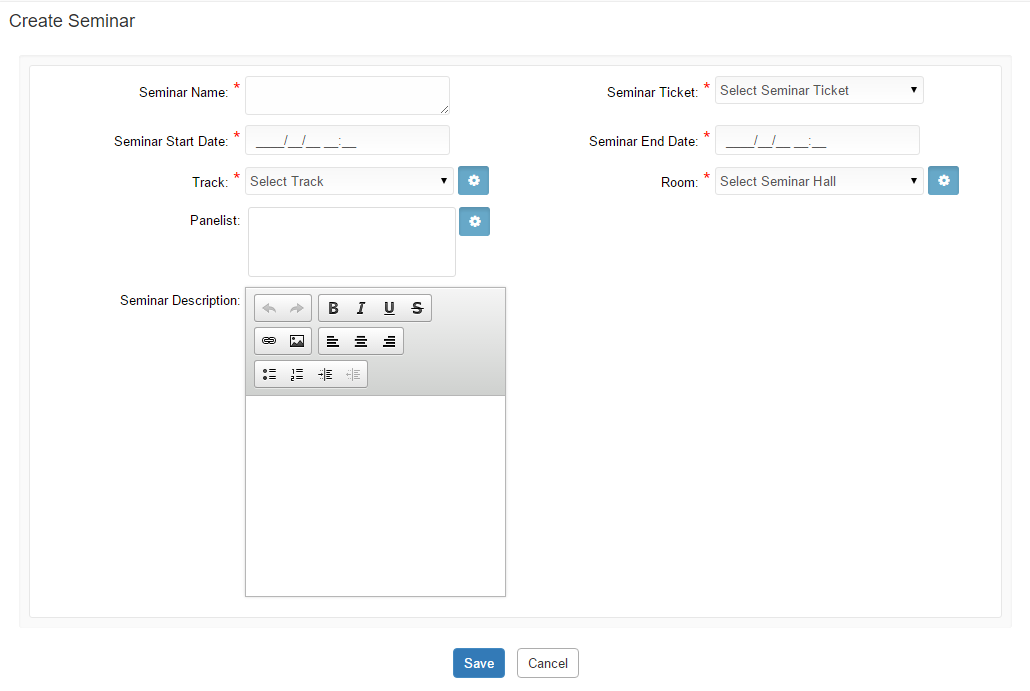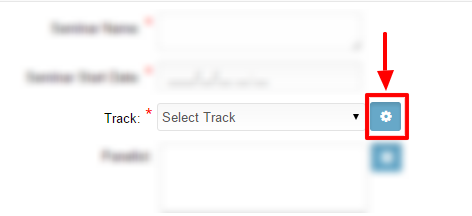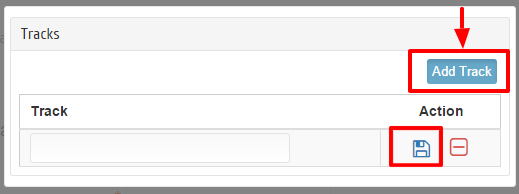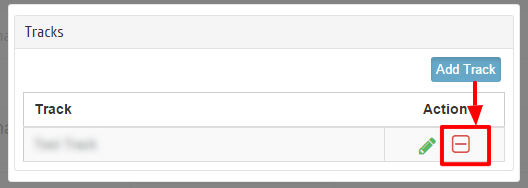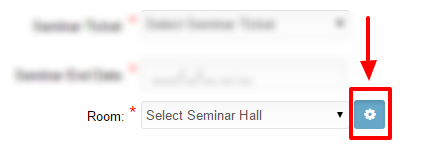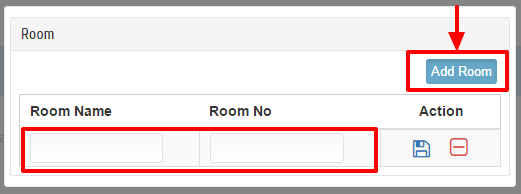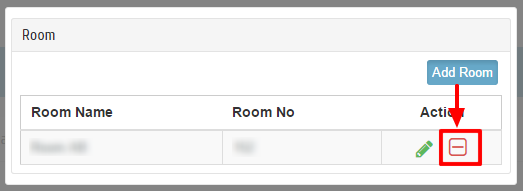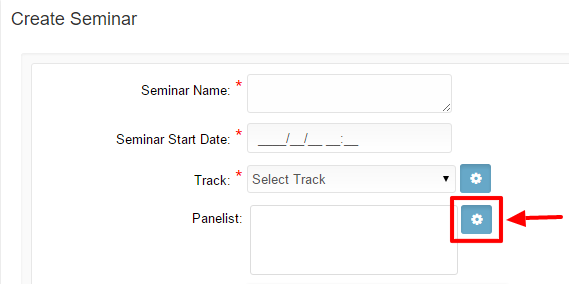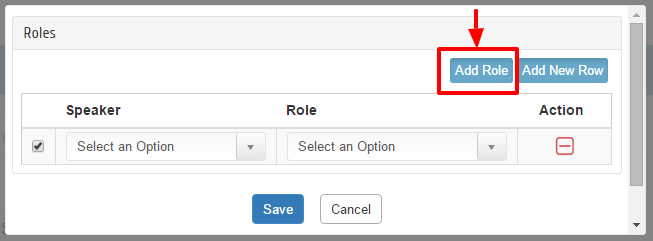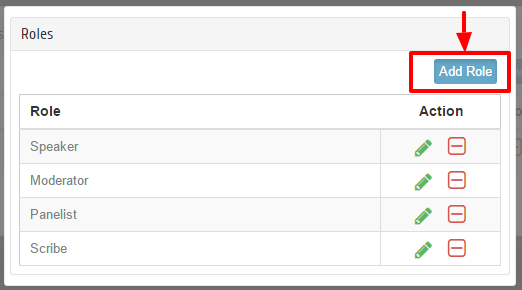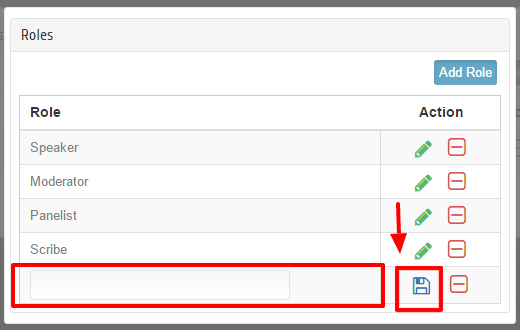To create Event Agenda in Eventdex:
Path: Login into Eventdex > Manage Event > Click on event Agenda under your hosting event.
- Go to Event Agenda and click on Create Event Schedule.
2. Add Agenda details
- Program Name: Enter Program Name
- Start Time: Enter Start Date of the Program
- End Time: Enter End Date of the Program
- Room: Select a Room from the List
- Speaker: Select Speaker from the available speakers list
- Program Description: Add program description
3. Click on Save button to save agenda.
Create Seminar in Eventdex:
Path: Login into Eventdex > Manage Event > Expand Event Agenda under your hosting event > Click on Seminar
- Go to Seminar page and click on Create Seminar
2. Enter required Seminar details
- Seminar Name
- Seminar Ticket
- Seminar Start Date
- Seminar End date
- Track
- Room
- Panelist
- Seminar Description
3. Click on Save button to save seminar.
How to add
Add Track
- Go to Seminar Page, in Create Seminar page click on settings button right next to the Track.
2. Click on Add Track, enter Track name and click on Save button.
Now created Track will display in Tracks field dropdown list.
Edit/Delete Track
- In Create Seminar page click on settings button right next to the Track.
- Click on Edit button right next to the track you wish to edit and click on Save once done with edit.
3. Click on Delete button right next to the Track you wish to delete .
Add Room
You can Add Room from Create Seminar/Create Event Schedule Screen.
1. Go to Create Seminar/Create Event Schedule Screen and click on settings button right next to the Room field.
2. Click on Add Room button and enter Room Name and Room No.
Click on save button to save Room details.
Close the popup and go back to Create Seminar/Create Event Schedule Screen and now created Room details will display in Room field dropdown list.
Edit/Delete Room
- Go to Create Seminar/Create Event Schedule Screen and click on settings button right next to the Room field.
- Click on Edit button right next to the Room you wish to edit and click on Save once done with edit.
3. Click on Delete button right next to the Room you wish to delete.
Add Role
- Go to Seminar Page, in Create Seminar page click on settings button right next to the Panelist field.
2. Click on Add Role button
3. List of available roles will display in a popup, click on Add Role button
Enter Role and click on Save button to save changes.